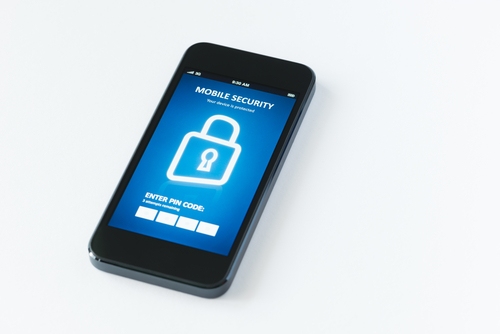May 15th, 2014

Everyone experiences computer issues from time to time. PCs have issues, as does the internet and web browsers. Some of these are complicated problems that only experts are capable of fixing. Other times, however, the problem needs only a simple solution that anyone can perform. At LifeHacker, Eric Ravenscraft compiled a list of simple fixes for the next time your computer is acting up.
It’s cliched but restarting your computer really does solve a lot of problems. When your computer freezes or is being sluggish, sometimes the best solution is to restart. It’s also helpful to discover whether you’ve encountered a recurring issue or a one time thing. If you restart and the same application causes the same problem, you know more going forward.
It’s also a good idea to close applications you aren’t currently using. Having too many programs open at once could be too much for your machine and cause it to run slowly or even crash. Your PC only has so much RAM and when you’ve used most of it, problems arise. Closing applications also helps you narrow down where the problem is actually coming from.
If your hard drive is close to full, that causes more problems. Ideally, you’ll go through and delete old files and applications before there are signs of trouble, but if you haven’t, do so when you’re having issues to potentially fix the problem.
Just like restarting your PC is a good first step, unplugging your router should be your first step to fixing internet issues. Be sure you keep it unplugged for at least 10 seconds to completely restart it. Many times, when you plug it back in your internet connection will be back to normal.
A speed test is another great option if you are connected but things are running slower than usual. If your getting the right amount of speed according to the test, the problem is likely a bandwidth hog, which is either someone else using your network or having too many downloads currently running.
So, the logical next step is to pause or cancel downloads to see if that fixes your internet speed. If it doesn’t, it’s probably time to contact your service provider.
You guessed it. The first step is to close the browser and restart it. This actually fixes the problem more often than not. If you’re having trouble with a particular website loading, there are services available that will tell you if the website is down, or if the problem is on your end.
Extensions can also cause plenty of issues. If your browser is acting up, disable your extensions to see if that fixes things. You can even disable them one at a time to narrow down the root of the problem. Using a private, or incognito, mode is also helpful to determine if extensions or cookies is the cause of the issues.
Finally, clear your cache and cookies as a final effort to fixing browser problems. Tech support will suggest this first, so you might as well get it out of the way before you call in the experts.
If these simple fixes aren’t enough to fix your computer’s issues, call Geek Rescue at 918-369-4335.
May 14th, 2014

If you’re a Mac user running OS X as your operating system, you’ve probably already figured out that there are plenty of handy features and tools available. It’s likely that there are even more features that you haven’t even found yet. At LifeHacker, Thorin Klosowski published a list of relatively unknown OS X features that prove to be incredibly useful for many users.
Regardless of where you are and what network you’re using, WiFi can be a fickle thing. That’s why OS X includes a diagnostic tool to help you improve your connection or find the best available network. To get to it, option-click the WiFi signal icon in your menu bar and choose ‘Open WiFi Diagnostics’. That will bring up a help wizard, which more experienced users may want to bypass. Hit Command and ‘N’, or Command and ‘2’ for Mavericks users, to get straight to the diagnostics tool.
Not every user will need to record what’s happening on their screen, but sometimes a screen shot isn’t enough. With the version of QuickTime included in OS X 10.6 and newer, you can start a screencast any time. Just go to the ‘File’ menu in QuickTime and select ‘New Screen Recording’. You’ll even be able to include audio and do some editing after the fact.
Most OS X users are already aware of the Dictionary tool, but did you know that it’s available any time with just one keyboard command? Mouse over a word, then press Command and Control-‘D’ and you’ll get a pop-up with the definition, synonyms and more. You can also achieve through a three finger click on the trackpad.
The default PDF viewer in OS X is Preview, which is actually a great tool to have. In addition to reading PDF documents, you can also use Preview to fill out forms, annotate files, insert new pages or even digitally sign a document using your webcam. Preview also has some image editing capabilities, which makes it an invaluable tool.
These tips should help you be more productive with your Mac. If you’re having trouble, from software issues to broken hardware, call Geek Rescue at 918-369-4335.
May 9th, 2014

Most homes and offices use wireless routers, but that means they’re also susceptible to hacks and attacks. Routers are notorious for their many security flaws so it’s important to take a few extra precautions in order to stay safe. For some of the basics of securing a router, check out this post from February. At LifeHacker, Melanie Pinola published a list of some more advanced ways of improving your router’s security.
This feature is included on every router, but it isn’t always turned off by default. Remote Administration allows a user to access the router’s control panel from anywhere, which means you don’t have to be currently connected to your network in order to change settings. There might be some situations where this would be helpful, but mostly it is an opportunity for hackers to wreak havoc. Check your router’s settings for a Remote Administration, Remote Management or Enable Web Access from WAN option and make sure you turn it off.
More commonly referred to as UPnP, Universal Plug and Play refers to a feature that makes it easy for your router to recognize internet ready devices. While this should make connectivity easier and more streamlined, it also introduces a number of security issues. Namely, with UPnP your router doesn’t include any type of authentication and considers every device trustworthy. Turn it off in the router’s settings, usually under an Admin section.
Keeping the manufacture’s firmware on your router updated is important, but for advanced users, finding trustworthy open source firmware is an even better option. DD-WRT is a trusted source and offers much more secure firmware than what’s included with your router. There are also more frequent updates to fix any problems that pop up. If you decide to install alternative firmware on your router, however, be sure to do your homework first.
These tips, in addition to more basic security tips like changing your router’s password, keep your network safer from attacks.
For help creating a secure wireless network for home or business, call Geek Rescue at 918-369-4335.
April 24th, 2014

Wireless networks are everywhere and are responsible for keeping our most used devices, like PCs, smartphones and tablets, connected to the internet. They’re far from perfect, however. A WiFi network is generally slower and less stable than hardwired connections to your modem. But, as noted in a video recently posted by Techquickie to YouTube, there are a few ways to improve your wireless network. Some of these tips require the purchase of additional hardware, but here are the absolutely free ways to improve your network.
- Find the right spot for your router
Surprisingly, making your network reach the entirety of your home or office could be as easy as moving your router. There are a number of factors that contribute to limitations to the size of your router’s range. First, understand that the coverage area is sphere-shaped. Placing your router close the center of your home will give you a better chance of covering all of it. Putting a router on the floor, or next to thick walls and thick objects, particularly those made of stone, metal or concrete, greatly reduces the coverage area so try to avoid those while finding an ideal spot.
Software and firmware updates are vital to patch security vulnerabilities, but can also be helpful in improving your router’s coverage area. To check for the latest updates, just go to the manufacturer’s website. For example, the Linksys website has a ‘Support’ section with updates for all of their products.
Regardless of your router’s manufacturer, you should be able to switch between channels. If you’re using a 2.4 GHz band router, you’ll want to use channel 1, 6 or 11 because these are the only usable, non-overlapping channels. Deciding between these three depends on the other routers in use in the area. For example, if you have neighbors on each side and one uses channel 1 and the other uses channel 11, you’ll want to use channel 6. Unfortunately, it doesn’t always work out so cleanly. In addition to other networks, things like baby monitors and cordless phones contribute to interference. You can either use trial and error to find the best network for your area, or look for available tools and mobile apps that show you the other networks in use.
If these tips don’t work, you’ll probably need to add or upgrade hardware in order to improve your network. A new 5 GHz router, if your devices are compatible, will greatly improve your connection speeds. Other options include adding a new antenna or repeater.
If you’re having trouble with your network and need to fix your router, modem or other hardware, call Geek Rescue at 918-369-4335.
April 7th, 2014

Wireless networks have come a long way in the past decade. While you enjoy speeds faster than ever and enhanced security, there’s still an ever-present threat of someone stealing WiFi. More devices connected to your network means slower connection speeds and more bandwidth being used. Andy O’Donnell of About recently explained how to tell if someone is freeloading on your wireless network.
- Check Your Router’s Admin Interface
Every router has a way to log-in and change settings. If you’re not sure how to do this, check the user guide or search for information online. Once you’ve logged in, look for a ‘wireless configuration’ page or ‘wireless status’ page. Here you’ll find a list of the devices connected to your network. In one column, you’ll see the MAC address, which can be used to determine what type of device is being used. In the next column, you’ll see the IP address. These two numbers help you tell the trusted users from the freeloaders.
Take a moment to think about every device in your home that should be connected to your network. That’s every smartphone, laptop, tablet and desktop that’s using the internet. Remember that even a video game console and some cameras might be using WiFi. Now, compare that number to the number of devices listed in the router’s admin interface. If they don’t match up, then you’ve got someone else connected that shouldn’t be. This is where the MAC addresses will come in handy. By using a MAC Vendor look-up site, you’ll be able to determine the manufacturer of each device on your network. If there’s a device found that you don’t own, you can be certain that a stranger is using your internet connection.
Having unwanted guests on your wireless network is a sign that your security isn’t tight enough. To remedy this situation, start by enabling WPA2 encryption. Then, change the network’s name and the password required to log-in. Don’t use commonly known words like the names of children or pets. Treat your WiFi password like your bank’s website password. Don’t use full words and mix in numbers and symbols.
Properly securing your wireless network not only helps keep unwanted devices from connecting to it, it also ensures that data you send through your router isn’t monitored or stolen.
For help improving the security of your home network or the one at your office, call Geek Rescue at 918-369-4335.
February 26th, 2014

It’s common knowledge that computers need to be protected with antivirus programs and other security tools to keep from being infected with malware and attacked by other means. Very little attention is given to protecting a router, however. Wireless routers have become common. A decade ago, many homes used wired connections to the internet, but with the rise of mobile devices came the rise in demand for wireless internet. The more devices are connected to a router, however, the more valuable a target it is for attackers. As many as 70-percent of these routers contain vulnerabilities and suffer from a lack of security. These factors explain why attacks on routers have been steadily increasing over the past year.
So, what’s at stake if your router is attacked? A compromised router allows a third party inside your firewall. From there, they’re able to monitor all activity and data being sent through the router. Emails, log-in credentials, credit card information and more is available to be intercepted and monitored. Steve Bell at the BullGuard blog published a few ways to improve your router’s security.
Just as it’s important to keep your computer’s operating system and antivirus program updated, it’s important to regularly check for router updates as well. Updates to the firmware may not be automatically pushed to your router, even if the update is able to eliminate a serious security vulnerability. That’s why it’s vital that you regularly check with the manufacturer’s website to see if any recent updates have been created.
The lack of security for most users browsers comes from a simple lack of knowledge of the device’s capabilities. Many routers come with an option to encrypt data, but it may not be turned on by default. Be sure to read through your router’s manual or browse through the settings to find useful security tools.
A quick look through settings can not only allow you to enable more robust security on your router, but it also can help you avoid attacks. The first change you need to make after setting up your router is to choose a new name, which is also called a service set identifier, or SSID. You’ll also want to change the password. Routers are sent out with default names and passwords. Attackers know these typical passwords because manufacturers use the same ones over and over. Changing them immediately improves security.
Router attacks are difficult for typical users to detect. That opens the possibility that a criminal could be monitoring your activity through a compromised router for months. To avoid that, you’ll want to take the necessary security precautions.
If you’d like help setting up a secure wireless network, or have been the victim of an attack, call Geek Rescue at 918-369-0745.
February 19th, 2014

Over the past few months, wireless routers have become more of a target for attacks and more vulnerabilities have surfaced. Attacks on routers can be extremely costly as hackers could gain access to any data you are sending out or receiving and could even gain access to information stored on your hard drive. Seth Rosenblatt of CNet reports that vulnerabilities in Asus routers have put those users particularly at risk.
There are nearly a dozen Asus routers vulnerable to active attacks. Hackers are able to exploit this vulnerability to gain access to access data stored on networked drives. If you’re using the cloud storage options included with Asus routers, there’s a good chance that criminals could gain access to anything stored there.
The vulnerability was first discovered more than six-months ago, but Asus has been silent about a fix. Now, after evidence of attackers exploiting the security flaw have surfaced, Asus has released a firmware update fix. There’s still one problem, however. The update isn’t being automatically sent to all affected browsers. Instead, users have to visit the Asus site themselves and manually install the fix.
Since Asus hasn’t done a good job publicizing the availability of this update, many users are still vulnerable to attacks.
Experts are speaking out about the improvements needed from manufacturers in order to keep routers safe from attacks. Because there is so much to gain by launching an attack against a router, companies need to do a better job making security a priority and getting their products patched before hackers have a chance to exploit vulnerabilities.
If you’re router has been attacked or your computer has been infected with malware, call Geek Rescue at 918-369-4335.
February 13th, 2014

In Cisco’s Annual Security Report, they claim that 99-percent of mobile malware targeted Android in 2013. Whether or not that’s completely accurate, it’s safe to say that more threats exist for Android users than their iOS counterparts. That doesn’t mean, however, that security shouldn’t be a concern for iPhone users. As Tom Brewster of The Guardian reports, there were 387 documented security flaws in iOS in 2012 compared to only 13 for Android. When iOS debuted, another 70 flaws needed to be patched. The existence of flaws doesn’t mean attacks on them are inevitable, but it does illustrate how vulnerable iOS users are. Here are a few ways attackers could attack Apple devices.
Even if the base of iOS itself isn’t vulnerable to attacks, the apps that users add often are. One prominent flaw is the allowance of developers to switch the internet address that apps use to acquire data. Hackers are able to exploit this flaw and associate an otherwise legitimate app with their own malicious site. This allows the attackers to execute a variety of malicious actions on a user’s device.
Legitimate apps often contains security vulnerabilities, but there’s only been one documented case of a malicious app being allowed into the official App Store. That likely won’t be the case for long, however. Researchers have already demonstrated ways for a harmful app to be approved by Apple and earn a spot in the app store. One demonstrated app works legitimately when tested by Apple, but is able to rearrange its code when it’s downloaded by users to steal data and remotely control certain functions of the the device.
Insecure WiFi opens up a number of possible attacks, regardless of what device you’re using to access it. Not only does data being sent to and from your device become vulnerable, but data stored insecurely on your device could also be vulnerable to an attack. While these dangers aren’t limited to iOS users, the perceived security of Apple devices often leads to iPhone users being more cavalier in the use of their device, which can lead to valuable data being stolen with little effort.
This is another threat that isn’t limited to iOS, but certainly is a threat worth understanding. The use of fake, or stolen, security certificates is a growing trend in cyber attacks and allows for malicious programs to be accepted and executed. For example, an email that appears to be from a legitimate source asks users to download an application, update or even just a document. Without a trusted certificate, users would be warned about the download. With a false certificate, or one stolen from a legitimate source, an application is accepted as trusted by the operating system and malware is allowed to infect your device.
Protecting against these vulnerabilities often requires users to be more careful about how they use their devices. Understanding that your iPhone isn’t completely immune from common threats is important.
If you find that one of your devices has been infected by malware, call Geek Rescue at 918-369-4335.
January 24th, 2014
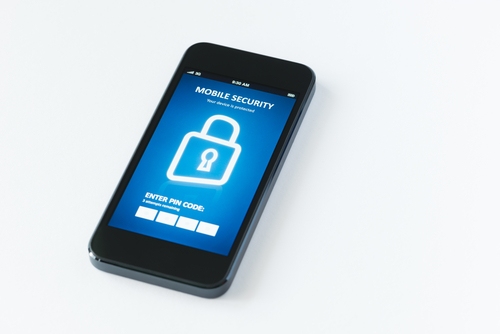
Previously, we outlined three security vulnerabilities that exist on your iPhone. With malware and hackers targeting iPhones more than ever, you not only need to know where you are vulnerable, but also how to protect your device. Steve Bell of Bullguard has a list of tactics and apps that will improve the security of your iPhone.
This isn’t technically an app, although there is one available. Find My iPhone is well-known, but it’s an indispensable tool. To activate it, go to your iPhone’s settings, then select ‘iCloud’ and check the ‘Find My iPhone’ option. Then, if your phone is lost, you’ll be able to log-in to iTunes and see its current location, display a message on its screen, play a sound, lock it or wipe it clean. The Find My iPhone app lets allows you to find other iOS devices from your iPhone. Also, consider using GadgetTrak, which offers similar features to Find My iPhone but will also use your phone’s camera to take a picture of its surroundings or its thief.
There are a large number of iPhone users that don’t lock their phones with any type of passcode. While locking your phone doesn’t provide robust security, an unlocked phone is a much more attractive target for criminals. Set a passcode by going to the general settings menu and selecting ‘Passcode Lock’. It’s also important to make sure that no one can use Siri unless your iPhone is unlocked. This is a slight security vulnerability that can be fixed by turning your phone on to the passcode screen and sliding the Siri slider to off.
Using your computer to back-up data is a great idea in case your phone is lost or stolen or data is corrupted. But, storing it unencrypted makes it easy for hackers to steal it if they gain access to your computer. Make sure when you sync your iPhone or iPod to your computer with iTunes, you encrypt the data you back-up.
If you regularly connect to public WiFi and want to be able to log-in to online accounts or shop online with your phone, you need this app. A VPN encrypts the data you transmit while connected to a wireless network so it can’t be intercepted and stolen. Hotspot Shield also protects you from spam, phishing and malware. Using a unsecured network is a common way your identity is stolen or device infected. Using a VPN is a great way to protect yourself.
Sometimes, the best defense against cyber crime is to be smart about how you use your iPhone. Don’t download apps outside the official app store, don’t download email attachments and don’t enter personal information over an unsecured network. Avoiding the cause of issues helps you stay safe.
If any of your devices are having issues, like slow performance or malware infection, come by Geek Rescue or call us at 918-369-4335.
January 21st, 2014

The recent attack on Target that ended with millions of customer’s credit card information being stolen holds multiple lessons for IT departments everywhere. We already reported the facts about the malware used in the attack. At IT Manager Daily, David King has a list of what should be learned from the attack so it less likely to happen again, or at least handled more effectively.
If your body is infected with a virus, the longer you wait the worse it gets. It’s a similar rule of thumb of malware infections and attacks. Not only do you need to secure your network and get rid of the malicious files, but you’ll also need to warn your affected customers and be prepared to handle the influx of calls. This all needs to happen as soon as possible to prevent the situation from getting even worse.
- Secure All Points Of Access
The wrinkle in the attack on Target is that computers weren’t infected with the malware. Instead, the point of sale system was the target. Similarly, recent stories have reported that anything connected to the internet, including refrigerators, can be infected with malware and used by criminals. That makes it vital to secure every device that is connected to the internet and put security tools like firewalls in place to protect your entire network.
Part of the key for acting quickly is to make a plan for recovery before disaster strikes. This way, every part of your organization knows what their job is and everything will run smoothly. This plan will need to be updated when applications and personnel change and altered for new forms of attacks.
These three tips won’t keep you completely secure from a data-scraping malware attack. Unfortunately, nothing can guarantee the safety of your data. But, when you follow the correct protocol, you’re less likely to become a victim and are able to risk less.
For help improving the security of your company’s data, or for help recovering from an attack, call Geek Rescue at 918-369-4335.