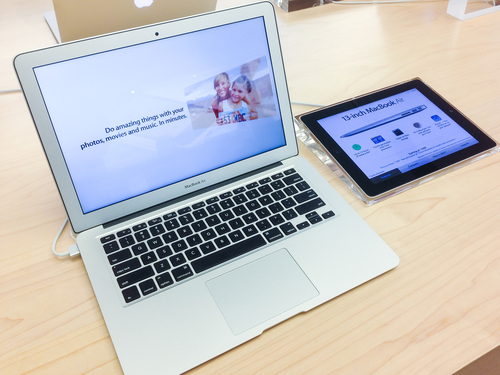December 15th, 2014

The holiday season is typically a busy season for hackers and malware developers. With increased activity online because of online shopping, ecards, emails and more holiday festivities, there are also increased opportunities to infect users with viruses or steal their information. A post at Spyware News details some common methods used to victimize users around the holidays in the past. Here are three to watch for this year.
Think about all the website you visit for the holidays. You may buy airline tickets, book a hotel and order gifts in one afternoon. You’ll also likely be checking you bank accounts during this spending spree. Unfortunately, cyber criminals know that there are millions of other people like you spending money online and they know you’re always looking for a great deal. That gives them the opportunity to make fake websites, or spoof legitimate sites like your bank, in order to infect your computer or steal your payment information. Spotting a fake site can be difficult, depending on how much time has gone into crafting it. An old version of the company’s logo, typos or a missing security step could clue you in. It’s also important to keep your browser and antivirus program updated since they can sometimes alert you to a suspicious website.
Spam coming to your inbox isn’t a problem specific to the holidays, but there are some scams that attempt to use your excitement for the season against you. Many users are directed to the fake websites mentioned above after receiving an email promising a great deal or telling them they’ve won a contest. As always, following links in your email is a risky business. Be especially wary of attachments because that’s a common method for delivering malware. It sounds easy enough to not open attachments, but they’ll be labeled with something enticing that will be difficult to resist.
Not everyone does all of their shopping online. There are still plenty of folks who go out to get their shopping done, but there are dangers there too. Free WiFi at department stores or coffee shops is a convenient way for you to use your smartphone while shopping, but they also allow those with a little know-how to monitor your activity and steal your information. Never make purchases or enter passwords while on a public, unsecured connection.
If you are online during the holidays this year, you’re likely to encounter at least one of these tactics. Staying safe involves have an updated antivirus program installed and being cautious with your activity.
If you do fall victim to one of these attacks, call Geek Rescue at 918-369-4335.
November 17th, 2014

Many users mistakenly believe they’re safe on a public WiFi connection or never consider their security at all. For example, if your smartphone is set to automatically connect to available networks, you could be putting your data at risk every time you walk into a business with complimentary WiFi. The risk isn’t from the websites or apps you use, but rather from others who are also connected to the same network. At Lifehacker, Whitson Gordon recently published some tips for how to stay safe while connected to free WiFi. Here’s what you need to know.
Many users have enabled the sharing of files or printers, but these settings leave the door open for anyone on a public network. Especially if you’re using a laptop that’s typically connected to your home or work network, you’ll want to go in and check the sharing settings if you’re planning to do some work on an unsecured network. If you’re using Windows, you can access these settings through the control panel. Go to ‘Network and Internet’, then ‘Network and Sharing Center’ and select ‘Advanced Sharing Settings’. On a Mac running OS X, go to ‘System Preferences’, then ‘Sharing’ to disable sharing options.
When you connect to an unsecure website over HTTP, data exchanged is transferred over your network in plain text, rather than being encrypted. This becomes a major issue when the data involved is sensitive like your log-in information or credit card number. That’s why it’s important to check in your browser’s address bar and see if HTTP or the more secure HTTPS. Most of the websites you visit regularly, like Google and Facebook, will automatically default to an HTTPS connection, but other sites can use one just by manually entering “HTTPS://” in front of their URL. This will encrypt the data being sent from your device to the website and back, but it isn’t completely foolproof. In most situations, it’s better to just wait until you’re on a more secure network to conduct any business that requires you to enter sensitive information.
This is probably both the simplest and most effective security tip. If you don’t want to worry about security and aren’t actively using the internet, turn off WiFi completely. If you have to work in a public space like the airport or a coffee shop, think about what you can do offline and try to finish those tasks first. If you have to use the internet, don’t leave your connection open once you’re done with it, or even if there’s a prolonged dormant time. Similarly, make sure to turn off automatic connections to networks in your mobile devices to avoid them connecting to unsecured networks without you knowing.
There are those who believe you’re never truly safe on a public network without using a virtual private network, but these tips will help keep you adequately secure in most situations.
For help improving the security on your devices, or for help removing malware and other problems, call Geek Rescue at 918-369-4335.
For your business solutions needs, visit our parent company JD Young.
October 14th, 2014

You’ve likely heard warnings about using unsecured WiFi networks, but what have you done to protect yourself? According to a recent study conducted by Experian, most of us are making little to no effort to stay secure despite understanding the risks. More than a third of those responding admitted to logging into their bank account while on public WiFi and over half of respondents admit to entering credit card information to sites without checking to see if they’re secure. And yet, 9 out of 10 believe everyone should be more concerned about identity theft.
So, what can you do? At Private WiFi, Jared Howe listed some ways to keep your personal information secure in any situation.
Whether you regularly connect to public WiFi or you’re extremely careful, chances are the password to at least one of your online accounts will be compromised eventually. Password theft can occur in many different ways and it doesn’t always mean an individual user did anything wrong. That’s why it’s important to regularly change passwords and use unique passwords for each account. Changing your passwords protects you in case your log-in credentials were recently stolen and using different passwords for each account ensures that when one account is hacked, it doesn’t mean a criminal now has access to multiple accounts.
In order to infect your device with malware or trick you into giving up your personal information, cyber criminals have a variety of methods. You have to be cautious of links and attachments sent to you in an email. Downloading these attachments or following these links can infect your device. Sometimes, the websites those links point to are designed to persuade you to enter your information, however, which then allows criminals to use that information to hack into accounts or steal your identity.
Many users don’t use any kind of lock on their smartphone or tablet, but that makes your device more of a target. Even though most locking methods aren’t incredibly difficult for a knowledgeable individual to by-pass, just having one in place discourages many would be thieves. It’s also advisable to disable geotagging features.
If you find yourself needing to connect to public WiFi often, you should consider investing in a Virtual Private Network. A VPN encrypts the data transmitted between your device and the internet, which would otherwise be free to intercept on an unsecured network. There are many options available for effective VPNs.
Staying secure means investing time and money now in order to avoid catastrophe later. For help with security on any of your devices, or to recover from a malware infection, call Geek Rescue at 918-369-4335.
For your business solutions needs, visit our parent company JD Young.
September 23rd, 2014

Apple’s latest mobile operating system, iOS 8, has been available to the public for about a week now and, predictably, the bugs and issues are starting to trickle out. While there haven’t been any major problems reported, one annoyance has plagued many users. Thankfully, as Leslie Horn reports for Gizmodo, there’s a quick fix for users who are experiencing slow WiFi connections in iOS 8.
This isn’t an issue that is spread to all iOS 8 users, but there has been a significant number of complaints that WiFi seems slower since the upgrade. That extends to multiple models of iPhones and iPads too.
If the slow connection is troubling you, one solution would be to simply turn off WiFi on your device. But, if you’re using an iPad without a data plan, or have limited data on your smartphone, this isn’t exactly a good option either.
To fix the problem, there are a couple of options. First, try resetting your network settings. For some users, this brought WiFi speeds back up. If that doesn’t help, the other option is disabling WiFi Networking. To do so, go to Settings>Privacy>Location Services>System Services and turn WiFi Networking to off.
This is the first widespread bug reported for iOS 8, but it’s unlikely to be the last. While Apple will likely work quickly to patch and fix any issues that surface in the next few weeks, it’s not a bad idea to stick with iOS 7 if you can until more of these bugs are found and fixed.
If you’re having trouble with any of your mobile devices, bring them to Geek Rescue or call us at 918-369-4335.
For your business solutions needs, visit our parent company JD Young.
September 2nd, 2014

It’s no secret that mobile devices, like smartphones and tablets, are becoming an increasingly attractive target for cyber attacks. Threats associated with mobile devices have increased exponentially over the past two years and will likely continue to increase as more users store more information on their phones and tablets and use them to access more. That’s why it’s more important than ever to know how to keep your devices safe and protected. A post at Spyware News details a few helpful tips for preventing malware infection and keeping your mobile devices safe from attacks.
- Texts from unknown numbers
Most smartphone users have received a text from a number they don’t have saved in their contacts. When these messages are from a friend whose number has recently changed, they’re perfectly harmless. However, when these messages contain links to websites, or inform you about services you don’t remember ordering, it’s a sign of a problem. The last thing you should do is click on the links provided or reply to these messages. If the message claims to be from a legitimate business, like your cell phone provider, you should contact them directly to find out about the message.
- Update your operating system
Updates for mobile operating systems come out fairly often. The reason for that is because of security flaws that are found and exploited by attackers. When you don’t update in a timely manner, you’re leaving a gaping hole in your phone or tablet’s security, which attackers already know how to exploit. It’s always a good idea to back-up your device before updating the OS, but be sure it doesn’t take you too long to implement the updates.
The apps you choose to install on your device are often the gateway for malware. Some apps are actually malicious programs, but others simply don’t have adequate security in the case of an attempted attack. If you’ve installed apps from outside the official app store for your device, there’s a better than average chance that you’ve opened yourself up to infection. Even official apps have been known to contain issues, however. So, you’ll want to update them regularly too and be sure you’re aware of the permissions each app is granted.
It’s common for users to leave their Wi-Fi capabilities turned on at all times. This way, their device connects automatically to available networks. It’s convenient, but it isn’t always safe. If your device is set to connect to any network within range, it could be automatically connecting to unsafe networks without you even knowing it. That could potentially allow others on the network to monitor your activity and gain access to your personal information. When you’re away from trusted Wi-Fi networks, it’s a good idea to turn off that capability.
Keeping information stored and accessed by your mobile device safe isn’t as easy as it once was, but with a few intelligent practices, you’ll be able to stay protected.
If any of your devices have been attacked or infected by malware, or you’d like to implement better security, call Geek Rescue at 918-369-4335.
For your business solutions needs, visit our parent company JD Young.
August 4th, 2014

An initiative in New York City would turn largely abandoned pay phones into WiFi stations to supply residents with free internet access. On the surface, this seems like a great deal, but there are inherent security risks connected to a free WiFi network. At Computer World, Evan Schuman discusses the potential dangers of a city-wide WiFi network and some dangers to be aware of for free WiFi in general.
The first aspect of such a network to be concerned about is who is providing it. Among the vendors that were invited to bid on New York’s proposed project were companies notorious for using and selling their users’ data, including Google. With no limitations in place, the vendor supplying these WiFi stations would be able to track users’ locations, what devices on the network are being used for and potentially even what is being transmitted over the network. All of this available data would likely be used or sold for advertising. But what happens if someone besides the vendor wants to steal this data?
In a city-wide WiFi network, users would never know who else was connected and positioned to steal anything transmitted over that network. For the same reasons that its dangerous to send important emails or make online payments in a coffee shop, it would be inadvisable to use a city-wide WiFi network for anything beyond casual web surfing. Even logging into social media sites could lead to attacks or hacks down the road.
Now think of these issues from a business viewpoint. Many employees are walking around with sensitive data on mobile devices. This company data becomes extremely vulnerable on an unprotected wireless network. This proposed network in New York, which other cities across the US are also considering, would be largely unprotected because it would be free to anyone, regardless of device or service provider.
There are options for security, even when connecting to a vulnerable network. Most notably, VPNs, or Virtual Private Networks can be used to keep other users from accessing your data. For Apple devices, the next operating system, iOS 8, is rumored to include security features to keep users safer on public WiFi. Still, there are plenty of concerns.
For help securing your own wireless network or device, or to recover from an attack, call Geek Rescue at 918-369-4335.
For business solution needs, visit our parent company JD Young.
July 23rd, 2014
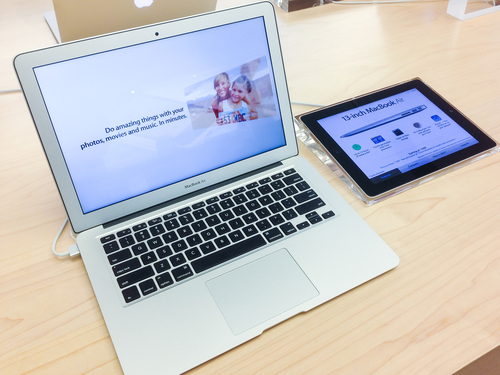
The public beta version of Apple’s latest redesign of their OS X operating system is now available. OS X Yosemite includes a number of new features and a new look. Some of the best features aren’t available in this beta version, however. As Mario Aguilar reports for Gizmodo, many of the new operating system’s features will integrate with Apple’s new mobile operating system, iOS 8, which is not yet available. Here are some of those features to look forward to.
Have you ever been looking at something on your smartphone, then wanted to look at the same thing on your desktop? This new feature of OS X Yosemite lets you do that seamlessly. It also works the other way to grab something on your phone that you were viewing on your desktop. So, say you pulled up a document on your Mac, then left to run an errand. You could grab that same document, or other task, on your phone.
With this feature, you can share your iPhone’s internet connection with your Mac. This likely won’t be beneficial most of the time, but if your home internet goes down at a critical time, it’s nice to know your phone can be used temporarily to get your desktop back up and running.
Apple’s iMessage has already been available to Mac users, but now that capability has been expanded so you can take phone calls and text messages on your Mac. You’ll never have to wonder if you’ve missed a call while your phone is charging in another room.
The iCloud storage system has been the focus of much speculation, but Apple is finally turning it into what it should have been all along. Now, it will operate similar to Dropbox. Simply move files to iCloud and then you’re able to access them across all of your Apple devices.
The features listed are only the additional capabilities OS X Yosemite will feature once iOS 8 hits the market. The new Mac operating system also has a number of stand alone features that users should also find useful.
If you’re having problems with any of your Apple devices, come by Geek Rescue or call us at 918-369-4335.
For your business solution needs, visit our parent company, JD Young.
July 22nd, 2014

Many times, wireless routers and modems are forgotten end points. While close attention is paid to securing PCs with appropriate security tools, these devices are often left unpatched and vulnerable to attacks. As Lucian Constantin reports at Computer World, owners of Cisco devices are currently in the crosshairs because of an exposed security flaw that affects nine wireless devices for both home and business use.
The vulnerability is described as “a buffer overflow that results from incorrect validation of input in HTTP requests.” This means that attackers can remotely inject and execute code on a user’s connected device, which would likely allow them to infect the device with malware. On the Common Vulnerability Scoring System (CVSS), this security flaw was given the highest score possible, a 10.0. That score denotes that successful exploits of the flaw “compromise the confidentiality, integrity and availability of the targeted device.”
The devices affected are capable of functioning as routers or wireless access points, but experts report that the devices are vulnerable regardless of which mode it’s currently operating in.
For many flaws found for routers, there are workarounds or quick fixes that temporarily fix the problem until a patch is made available, but not for this specific flaw. The only fix is to apply an update directly from Cisco.
The affected devices are:
- Cisco DPC3212 VoIP Cable Modem
- Cisco DPC3825 8×4 DOCSIS 3.0 Wireless Residential Gateway
- Cisco EPC3212 VoIP Cable Modem
- Cisco EPC3825 8×4 DOCSIS 3.0 Wireless Residential Gateway
- Cisco Model DPC3010 DOCSIS 3.0 8×4 Cable Modem
- Cisco Model DPC3925 8×4 DOCSIS 3.0 with Wireless Residential Gateway with EDVA
- Cisco Model DPQ3925 8×4 DOCSIS 3.0 Wireless Residential Gateway with EDVA
- Cisco Model EPC3010 DOCSIS 3.0 Cable Modem
- Cisco Model EPC3925 8×4 DOCSIS 3.0 with Wireless Residential Gateway with EDVA
Some of these models are distributed by service providers so you’ll want to check your device even if it was supplied by your ISP. If you’re currently using a device on this list, it’s vital that you apply a software update as soon as possible.
If you become the victim of an attack, or have any type of problem with your gadgets, call Geek Rescue at 918-369-4335.
For other solutions for your business, our parent company, JD Young, is here to help.
July 18th, 2014

Chances are, you have a router sitting in your home or office somewhere to help create a wireless network. Do you know how best to use this router to get the best performance possible from it? There are a number of variables like how close to walls or other interfering devices the router is placed that affect performance. Even incredibly minute details can hinder performance. At LifeHacker, Melanie Pinola explains the best way to position your router’s antennae.
The majority of routers have both antenna pointed straight up. That’s understandable when you consider the way a car’s radio antenna is situated. That’s not the ideal position for your router’s antennae, however.
An Apple engineer recently spoke about how to get optimal performance from your router and included this nugget. The ideal antenna placement is perpendicular, with one pointing straight up and another pointing horizontally. The reason is that “radio reception is maximized when both client and access point have matched polarization.” Put simply, your device’s antenna and the router’s need to be on the same plane.
Some device have vertical antenna, while others have horizontal. So, to get ideal connectivity for any device, your router’s antennae should point each way.
Similarly, there’s a specific way your router should sit also. If the router has feet on it, it’s because it’s designed to sit on those feet. Putting a router on its side when it’s intended to sit flat hinders performance. This is especially important for routers with internal antennae.
If you’re having problems with your hardware, be it your router, modem or computer, call Geek Rescue at 918-369-4335.
May 16th, 2014

It’s important to have proper security tools in place to protect your computer from attacks and malware. Tools like antivirus programs, firewalls and router security are essential. If you’re a Windows 8 user, you’ve even got some handy built-in security features to assist. At Window Security, Ricky and Monique Magalhaes list the various security features you’ll enjoy with any version of the Windows 8 operating system.
You may not ever notice, but Windows 8 has made a concentrated effort to improve the security associated with wireless internet connections. By extending support to Mobile Extensible Authentication Protocol standards they’ve done just that and made it easier to connect to secure networks.
There are a few different scenarios where you’d need to remotely remove data from your device. If a device is lost or stolen, or if your company allows employees to bring their own device and you need to remove data after an employee has left the organization are just a couple. Windows 8 includes a remote data removal feature to help protect both users and administrators.
Windows 8 offers Unified Extensible Firmware Interface, or UEFI, which probably doesn’t mean much to you. It’s an interface between the operating system and the firmware that’s a significant upgrade in security over previous operating systems. When attackers gain access to and manipulate the firmware, it’s extremely bad for the user. UEFI keeps this from happening.
Windows Defender comes with Windows 8 and while that isn’t a new feature, it does have enhanced performance and decreased memory usage. While Defender and other features of Microsoft Security Essentials are useful, they’ve never been meant as stand alone security solutions. Using them in addition to other antivirus and anti-malware programs creates a more secure environment.
Improved and added security features in Windows 8 aren’t limited to what’s listed here. Microsoft clearly concentrated on improving security for their users with the latest version of their operating system, but that doesn’t mean that using Windows 8 security features alone will keep you safe from malware. These features are only a part of an effective security infrastructure.
For help with security for your PC or business, or to recover from an attack or malware infection, call Geek Rescue at 918-369-4335.