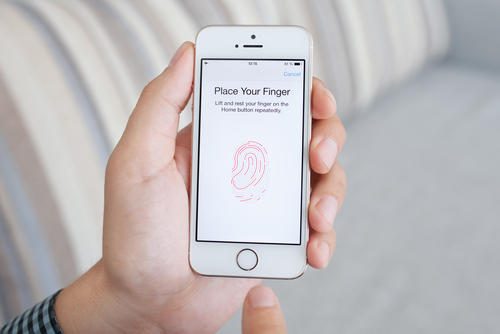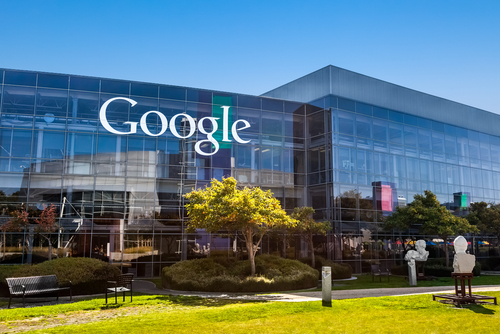November 6th, 2014

Ransomware, forms of malware that lock down your device and demand a payment, or ransom, to release your files, have seemingly increased in usage in the past year, but the earliest forms of ransomware have been around for longer than that. The FBI virus began infecting computers several years ago and uses the same scare tactics seen in freshly minted ransomware. As reported in a post on Spyware News, the FBI virus has now been adapted and evolved to infect Android smartphones and tablets.
Common methods of infection stem from malicious email attachments, or false alerts on websites asking you to update Adobe Flash, Java or a similar program.
Once the malware infects your device, it quickly locks it so you can’t access any apps or files and displays an alert claiming to be from the FBI. The alert demands $300 to be paid within 48 hours.
Although seeing this type of warning is surprising and jarring, there are many clues that this is a hoax. Most notably, the warning is littered with typos and poor grammar, which is a common characteristic of malware and malicious emails.
While it can be extremely difficult to by-pass this malware, under no circumstances should you pay the fine asked for. There’s no guarantee that your device will be unlocked if you do and that money goes to prolong this threat. The FBI Android virus, in fact, doesn’t actually encrypt your files so removing the malware should fully restore your system. So, how do you remove it?
- First, turn off your device and restart in Safe mode. To do so, turn it on and hold the menu button with one of, or both of, the volume buttons, depending on your device.
- Once in Safe mode, go to Settings, and click on Apps or Application Manager. Find any suspicious apps you don’t recognize. The FBI virus typically disguises itself as a video player or an app called ‘ScarePackage’ or ‘BaDoink’. Uninstall the suspicious app.
- Restart the device to see if it has been restored.
If these steps don’t work, it’s not a lost cause. You’ll just need a little more expertise.
If you’ve been infected by the FBI virus or any other type of malware, Geek Rescue will help. Come by or give us a call at 918-369-4335.
For your business needs, visit our parent company JD Young.
October 2nd, 2014

Having your smartphone or tablet stolen is certainly no fun, but device theft could actually have more than just one victim. There’s also the individual who later purchases the stolen device. Buying a stolen device also isn’t ideal and some users have actually bought devices online that are still locked from their previous user. While there are some precautions you can take to avoid buying a stolen device, Apple has a tool that helps you avoid those devices that have been locked by the previous user. Lucian Constantin has more at TechWorld.
For used iPads, iPhones and iPods, Apple offers a tool through iCloud called Activation Lock. Users don’t need to login themselves, so you don’t have to be a current Apple device owner to use the service. All you need is the serial number of the device, or the IMEI (International Mobile Station Equipment Identity). By inputting one of those numbers, you’ll be able to see the current Lock status of the device.
This tool has been available since the release of iOS 7 as part of the Find My iPhone feature. It wasn’t turned on by default, however, until iOS 8.
The ability to check Activation Lock status is important because hackers actually figured out how to fool devices that had been locked remotely by their owners. That would allow them to sell functioning devices, but that also means the business of stealing devices would continue to be profitable. By using Activation Lock, users are able to see if the owner locked the device, even if it had been hacked and unlocked later.
Simply by including Activation Lock in iOS 7, Apple saw a significant drop in iPhone thefts in both New York and California. By having it on by default in iOS 8 and publicizing it more widely, it could decrease device theft even more.
Apple has some extremely helpful tool for when your phone is stolen or lost, but when your device is broken or just having issues, bring it to Geek Rescue or call us at 918-369-4335.
For your business solutions needs, visit our parent company JD Young.
September 25th, 2014
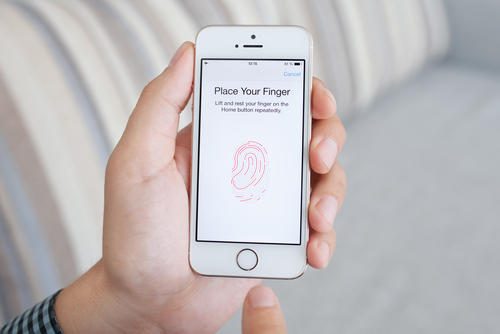
Whether you just bought a new iPhone 6 or 6+, or you are sticking with your older model, it’s important to take some time to properly secure your smartphone. Apple includes some effective features for protecting your device that don’t take long to implement. At the Symantec blog, Satnam Narang put together the three steps that all iPhone owners need to take to secure their phone.
The fingerprint scanner isn’t a new feature on the iPhone 6, it actually debuted on the 5S. It is, however, arguably the best way to keep other people from being able to use your device. If you didn’t enable Touch ID on the initial setup of your phone, you can do so through the settings menu. Not only will you now be required to scan your fingerprint to unlock your smartphone, but you’ll also be able to make purchases from iTunes, the App Store and Apple Pay. Even if your iPhone doesn’t have Touch ID, you can still take this opportunity to set a passcode on your device. Reportedly, about a third of smartphone users have no protection whatsoever set when unlocking their phones, which means if their phone is lost or stolen, who ever has it also has access to everything on it.
Your Apple ID password is required for many functions. You use it to make purchases, or enable iCloud features. If your Apple ID account is compromised, it could be very costly to you. So, make sure your password is long and strong. Apple requires at least 8 characters, at least one uppercase letter and one lowercase letter and at least one number. That’s a great start but you can make it even stronger by making it longer and including a symbol like an exclamation point or question mark. Be sure the password you use also isn’t the same as one you’ve used for other online accounts. When you re-use passwords, you introduce the possibility that one site can be hacked and multiple accounts of yours can be compromised.
Even with a strong, unique password, there are risks that your account could be hacked into. That’s why it’s also important to implement two-step verification, which adds a layer of protection by having your verify your device with a unique code or PIN. To enable it, log in to your Apple ID account and open the ‘Password and Security” options. You’ll be given a PIN to enter that verifies that you’re the owner of the device and anyone trying to log-in to your account with a different device will need that PIN. You’ll also be given a Recovery Key in case you lose access to your account yourself.
These three steps greatly reduce the risk that anyone else will be able to use your iPhone or steal the data saved to it.
If you’re having other problems with your iPhone or other devices, bring them to Geek Rescue or give us a call at 918-369-4335.
For your business solutions needs, visit our parent company JD Young.
September 23rd, 2014

Apple’s latest mobile operating system, iOS 8, has been available to the public for about a week now and, predictably, the bugs and issues are starting to trickle out. While there haven’t been any major problems reported, one annoyance has plagued many users. Thankfully, as Leslie Horn reports for Gizmodo, there’s a quick fix for users who are experiencing slow WiFi connections in iOS 8.
This isn’t an issue that is spread to all iOS 8 users, but there has been a significant number of complaints that WiFi seems slower since the upgrade. That extends to multiple models of iPhones and iPads too.
If the slow connection is troubling you, one solution would be to simply turn off WiFi on your device. But, if you’re using an iPad without a data plan, or have limited data on your smartphone, this isn’t exactly a good option either.
To fix the problem, there are a couple of options. First, try resetting your network settings. For some users, this brought WiFi speeds back up. If that doesn’t help, the other option is disabling WiFi Networking. To do so, go to Settings>Privacy>Location Services>System Services and turn WiFi Networking to off.
This is the first widespread bug reported for iOS 8, but it’s unlikely to be the last. While Apple will likely work quickly to patch and fix any issues that surface in the next few weeks, it’s not a bad idea to stick with iOS 7 if you can until more of these bugs are found and fixed.
If you’re having trouble with any of your mobile devices, bring them to Geek Rescue or call us at 918-369-4335.
For your business solutions needs, visit our parent company JD Young.
September 22nd, 2014

You’ve likely heard plenty about iOS 8 in the past week and may have even updated your Apple device, but do you really know what iOS 8 is capable of? More importantly, do you know why it’s better than the previous operating system, iOS 7? At Gizmodo, David Nield put together a handy list of “things you can do on iOS 8 that you couldn’t do on iOS 7”. Here are seven new features that are most useful.
This new feature has actually gotten quite a bit of publicity and led others to wonder why it was never before possible to add a different keyboard to an iPhone. There have been many complaints about the native keyboard in iOS, although just about every digital keyboard has its quirks. Now, you can go find the keyboard that fits your typing habits best.
Here’s another feature that surprisingly wasn’t already available. By going to Settings>General>Usage>Battery Usage, you’ll be able to see how each app is affecting your battery. This could prove to be extremely useful in situations where your battery is low and you’re nowhere near a charger. Or, could help you decide if a new app is worth the trouble or not.
Creating timelapse videos is now possible by simply enabling an option in the Camera app. One frame of video will be captured each second. These timelapse videos will then be saved to your photo stream with a timer icon in the corner to help you identify them.
Group texts between multiple contacts are handy, but can quickly become an annoyance. In iOS 8, you’re now able to remove yourself from group chats you no longer want to be a part of. Select the ‘Details’ option from conversation screen to see this option and other new choices.
If you’re ever in a position where you don’t want to send a text message, but also don’t want to talk on the phone, there’s the new feature of Voice Messages. These are simply short audio recordings you can send directly to contacts. It’s like leaving them a voicemail, but quicker. In iMessage, press and hold the record button to start a new message, or press play to hear a message you’ve received.
A timer has been a standard feature for digital cameras for years and now your iPhone can take pictures on a three to ten second delay. To enable this feature, tap the timer icon in the Camera app and then quickly gather your relatives for a group shot.
First, Apple Pay will let you purchase items without having your credit card with you. You’ll load the card’s information into Apple Pay and then pay directly with your iPhone. A useful idea, but also one that makes your phone even more valuable to criminals. Adding your card’s information to Apple Pay could be tedious, but iOS 8 enables the ability to scan credit cards. You can also use this feature when buying items online. Just use the ‘Scan Credit Card’ option in Safari.
If your iPhone or iPad have any kind of issues, bring your device to Geek Rescue or call us at 918-369-4335.
For your business solutions needs, visit our parent company JD Young.
September 19th, 2014

Most computer users have embraced their need for effective security tools, like firewalls and antivirus programs. Mobile device users have yet to fully understand the risks associated with their devices, however. This becomes a serious problem when those unescured devices are connected to businesses’ networks and gaining access to valuable data. As Teri Robinson reports for SC Magazine, the insecurity often stems from apps.
IT Research firm Gartner reports that three-quarters of mobile apps will fail to meet basic security standards. This isn’t a problem that’s likely to go away soon, either, as Gartner estimates that apps won’t begin to improve until 2016 at the earliest.
Businesses are continuing to embrace the use of third-party commercial apps and mobile computing. There are a number of benefits of doing so, but there are also inherent risks. Currently, most security tools available focus on on-premises access, rather than individuals accessing data remotely. As one CEO put it, “they are built to solve yesterday’s problems”.
In the case of apps, security is rarely the primary focus. Testing is likely done before the app hits the market, but it’s usually for usability and functionality.
In attacks exploiting insecure apps, companies’ servers are vulnerable, which allows for the loss of data that’s either critical to operations, or critical to customers.
Better testing and more intelligent security tools are needed to adequately protect servers from the uses employees have already put into action. In this case, the cart has come before the horse with mobile devices being used to access more data than they’re currently secured for.
At Geek Rescue, we have the capabilities necessary to handle any of your organization’s IT needs, including improving security. Give us a call at 918-392-0745.
For your other business solutions needs, visit our parent company JD Young.
September 15th, 2014

Apple has officially introduced the iPhone 6 to the public, which means the months of speculation about the specifications of the new device are over. Now, questions about why Apple chose to include certain details can take over. One of the first questions many had after the iPhone 6’s release was about the decision to use ion-strengthened glass screens instead of sapphire glass. Apple signed a contract with the manufacturer of sapphire glass, GT Advanced Technologies, in November of 2013, which fueled theories that the glass would take over as the material for iPhone screens. As Jason Hahn reports for Digital Trends, there are a few reasons why that didn’t occur for the iPhone 6.
The first obstacle for sapphire glass was the short deadline before the iPhone 6’s release. A 10-month period wasn’t enough time to produce, test and perfect a new smartphone screen.
It appears that, at least at some point, the plan was to include sapphire glass on the iPhone 6, but the screens were unable to pass drop tests. Not only could the sapphire glass not withstand standard drop tests, it also came at a premium price. Those two factors made an alternative to sapphire glass a necessity for the iPhone 6.
Apple isn’t ready to move on from sapphire glass yet though. It will be featured on the Apple Watch, which has the tech world buzzing. Oddly, it’s rumored that the Apple Watch Sport will instead feature the same ion-strengthened glass as the iPhone 6.
While the latest iPhone will likely be an improvement over previous models in terms of durability, it’s still far from unbreakable. Many critics hoped the inclusion of sapphire glass would finally end the days of cracked screens, but that will have to wait for now. The wait for the new iPhone 6 will be over September 19th.
If you have a cracked screen, other broken hardware or are just having trouble with your iPhone, bring it to Geek Rescue or call us at 918-369-4335.
For your business solutions needs, visit our parent company JD Young.
September 5th, 2014
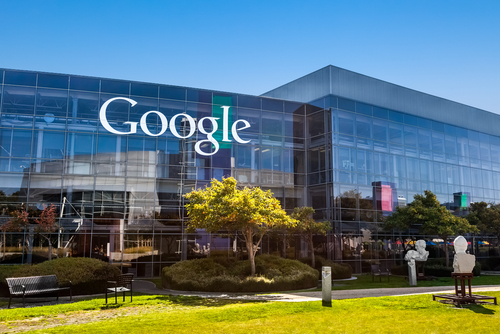
Breaking your smartphone is a terrible experience. That’s especially true when your phone is fairly new. For some lucky Nexus 5 owners, a broken phone can be easily replaced at no cost. As Robert Sorokanich reports for Gizmodo, Google is offering to replace any broken Nexus 5 handsets for free, regardless of how the device was broken.
Google is calling this offer a “special exception” that’s only available to US customers. There’s been no word on why Google is willing to replace broken smartphones and they’ve actually been pretty quiet about the offer.
There are a couple of qualifiers to the deal. First, users must have bought their Nexus 5 through the Google Play Store. Those who have broken their device can then call Google to order a refurbished but otherwise new smartphone. Your credit card will be charged the full price for the replacement phone, but will be refunded once Google has received your broken phone.
The number to call is (855) 836- 3987.
Motorola and HTC have also offered free phone replacement deals in the past. Often, it’s a way to clear out back inventory for older devices. The Nexus 5 is in no way old, but it has been on the market for nearly a year, which means Google is likely trying to clear room for the next model.
If you qualify, this is an excellent opportunity to avoid having to either use a broken smartphone, or pay full price for a new one.
If you have a broken smartphone that doesn’t qualify for a free replacement, Geek Rescue is here to help. Call us at 918-369-4335.
For your business solutions needs, visit our parent company JD Young.
September 2nd, 2014

It’s no secret that mobile devices, like smartphones and tablets, are becoming an increasingly attractive target for cyber attacks. Threats associated with mobile devices have increased exponentially over the past two years and will likely continue to increase as more users store more information on their phones and tablets and use them to access more. That’s why it’s more important than ever to know how to keep your devices safe and protected. A post at Spyware News details a few helpful tips for preventing malware infection and keeping your mobile devices safe from attacks.
- Texts from unknown numbers
Most smartphone users have received a text from a number they don’t have saved in their contacts. When these messages are from a friend whose number has recently changed, they’re perfectly harmless. However, when these messages contain links to websites, or inform you about services you don’t remember ordering, it’s a sign of a problem. The last thing you should do is click on the links provided or reply to these messages. If the message claims to be from a legitimate business, like your cell phone provider, you should contact them directly to find out about the message.
- Update your operating system
Updates for mobile operating systems come out fairly often. The reason for that is because of security flaws that are found and exploited by attackers. When you don’t update in a timely manner, you’re leaving a gaping hole in your phone or tablet’s security, which attackers already know how to exploit. It’s always a good idea to back-up your device before updating the OS, but be sure it doesn’t take you too long to implement the updates.
The apps you choose to install on your device are often the gateway for malware. Some apps are actually malicious programs, but others simply don’t have adequate security in the case of an attempted attack. If you’ve installed apps from outside the official app store for your device, there’s a better than average chance that you’ve opened yourself up to infection. Even official apps have been known to contain issues, however. So, you’ll want to update them regularly too and be sure you’re aware of the permissions each app is granted.
It’s common for users to leave their Wi-Fi capabilities turned on at all times. This way, their device connects automatically to available networks. It’s convenient, but it isn’t always safe. If your device is set to connect to any network within range, it could be automatically connecting to unsafe networks without you even knowing it. That could potentially allow others on the network to monitor your activity and gain access to your personal information. When you’re away from trusted Wi-Fi networks, it’s a good idea to turn off that capability.
Keeping information stored and accessed by your mobile device safe isn’t as easy as it once was, but with a few intelligent practices, you’ll be able to stay protected.
If any of your devices have been attacked or infected by malware, or you’d like to implement better security, call Geek Rescue at 918-369-4335.
For your business solutions needs, visit our parent company JD Young.
August 26th, 2014

The iPhone 5 was released in September of 2012 and only enjoyed a one-year reign as Apple’s flagship smartphone before being replaced by the iPhone 5S. Still, the iPhone 5 is remains widely used, but it’s not without its faults. Most notably, an issue with the battery that results in charges lasting a shorter and shorter amount of time. At CNet, Shara Tibken reports that Apple is offering free replacement batteries to users with one of these troublesome devices.
Apple maintains that only “a small percentage of iPhone 5 devices may suddenly experience shorter battery life”, but the problem is evidently large enough to warrant a recall. The one exception is that only devices purchased between the iPhone 5’s release in 2012 and January of 2013 are eligible for a free battery replacement. Those users experiencing similar problems with devices purchased outside of this window are on their own.
To find out if your phone is eligible, put your serial number into this page Apple has created specifically for this issue.
If you’ve already paid to replace a defective battery on an eligible device, Apple advises you contact them about refunding the price of the replacement. However, if you’re planning to take advantage of this offer, any damage that impairs the replacement of the battery, which includes a cracked screen, will have to be repaired first.
This isn’t the first issue with the iPhone 5 that’s necessitated a free replacement from Apple directly. In May, Sleep/Wake buttons were recalled when users reported problems. Eligible customers in that case were also treated to a free fix.
The iPhone 5S and Macbook laptops have also been the subject of free fixes for problems that crop up long after the device’s release.
If you’re having problems with any of your devices that aren’t eligible for a free fix from the manufacturer, call Geek Rescue at 918-369-4335.
And for your business solutions needs, visit our parent company JD Young.