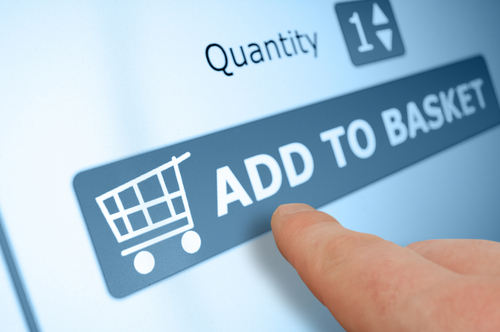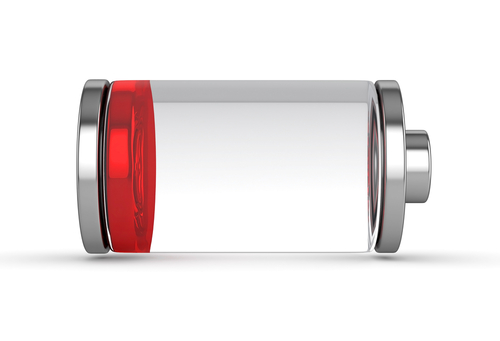December 16th, 2013

Apple released iOS 7, its latest version of the operating system included on iPhones and iPads, in the middle of September. Here it is three-months later and iOS 7.1 has taken another step closer to its release. Unlike iOS 7, 7.1 won’t be so groundbreaking and will feature mostly bug fixes and small tweaks. As Carly Page reports for Inquirer, the second Beta version of iOS 7.1 has been officially made available to developers.
Perhaps the most exciting of the included tweaks is a toggle for ‘Car Display’. In and of its self , this isn’t that exciting but it hints at something Apple may release in the near future. ‘iOs in the car’ has long been a rumored feature bound for release. This feature would allow users to link their iPhone or iPad to their car in order to control their music, navigation and messages while driving.
Other changes in this version of iOS include some tweaks to settings menus. Touch ID and Passcode settings have been moved to the main Settings menu to make them easier to find. In iOS 7, they’re buried under multiple options. Users will now also be able to adjust button shapes through the Accessibility setting.
The iTunes Match process has been made faster than ever, which it easier for users to access music stored in the cloud. Also faster is the animation speed used for all interactions with the operating system. This doesn’t actually make the device faster, but it will feel faster than before.
Many of these small changes won’t even be noticeable to many users, but they will make devices easier to use and introduce some options for more customization. The second Beta version of iOS 7.1 is currently available for download at Apple’s developer website.
At Geek Rescue, we know the ins and outs of iPhones, Androids and all smartphones. If your device is giving you trouble, bring it to one of our locations or give us a call at 918-369-4335.
December 2nd, 2013
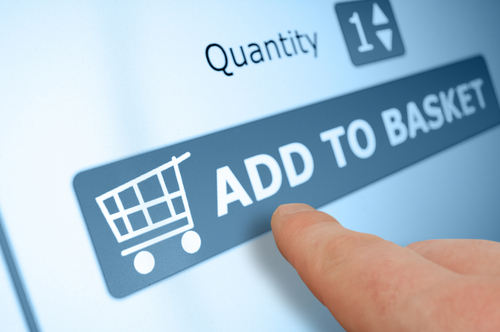
Cyber Monday marks the beginning of a busy online shopping season. Unfortunately, that’s well known information, which means criminals will be targeting shoppers hoping to cash in on the holiday season. To keep yourself, and your bank account, safe, Jennifer LeClaire of Lumension suggests doing your online shopping and banking on a mobile device.
Many users assume that a mobile device, like a tablet or smartphone, is less secure than their PC. This is usually only true because they’ve failed to take the same security precautions on their mobile device that they have on their laptop or desktop. With security apps in place, mobile devices can be much more secure because there are far fewer threats specifically targeting them.
There are certainly pieces of malware made specifically for Android, and to a lesser extent Apple’s iOS, but it pales in comparison to the threats being produced for PCs. Both Apple and Android provide security in their app store. As long as users don’t venture outside of the store to download unverified apps, they should have an entirely safe environment. PC users typically download more and take more risks online, which leaves their PC teeming with vulnerabilities and possible infections.
If your mobile device has an antivirus app installed, and is absent of any existing malware, you’ll have a great foundation for a secure online shopping season. You’ll still want to use smart surfing tactics, however. For example, don’t use public WiFi for any activity where you’re asked to log-in to an account, or provide payment information. Public WiFi provides no security for your data, which allows criminals to easily intercept any information you send over that network. So, while a mobile device may be more secure for online shopping than your PC, it shouldn’t be used just anywhere. Shop from home on your own, secured network.
Regardless of how you plan to do your online shopping this year, you need to take the proper precautions. To secure any of your devices, remove viruses and malware, or to create a more secure network at home or the office, call Geek Rescue at 918-369-4335.
November 6th, 2013

This week, Google made its new iOS app available to iPhone and iPad users. Experts are praising its improved functionality and additional features. Salvador Rodriguez, of the LA Times, published his favorite new features. Here’s a list of the Google apps new features and why you’ll like them.
The Google app’s image search has been upgraded to allow for more user interaction. After selecting an image from search, users can zoom in on that image, or use two fingers to minimize the selection and continue searching.
Siri has attained her share of critics from iOS users, but Google’s voice search is improved as a superior alternative. The Google app has to be open to be used, but when it is, users only need to say “OK Google” and the app will start listening for voice search. The speech recognition ability within the app is considered by most to be better than Siri.
Previously, Google Now notifications were only available to Android users. In the new Google app, these notifications are available on iOS. Users are able to set reminders based on time, or when they reach a specific location. For example, you could remind yourself to buy an item at the store and Google Now would send your phone a notification once you’ve reached the store.
Google Now also features new cards that show you what you’ve purchased and reserved recently. Tickets for movies, concerts and other events are displayed here. Also, airplane tickets, car rental reservations and hotel reservations are stored here. There’s even a listing of upcoming events in your area.
These new features make Google’s iOS app more useful and easier to use. If you have an iPhone or iPad, it’s a worthy addition.
If you’re having trouble with your Apple device, or any device, come by Geek Rescue, or call us at 918-369-4335. If it boots up or turns on, we fix it.
October 31st, 2013

There have been relatively few true threats to the security of iPhones compared to the amount of malware being produced for Android. A serious threat has recently emerged, however. Antone Gonsalves, of Network World, reports that a team of security experts uncovered a vulnerability in a large number of iOS apps. The flaw allows for a third party to intercept data and then send their own directly onto a user’s device.
The team is calling it “HTTP Request Hacking” because it allows hackers to intercept HTTP traffic between the app and server. The hacker can then tell the app to retrieve data from a different server, which usually involves putting malicious links on your iPhone and iPad. This method is particularly effective for news apps because the hackers can put fake links in the news stories, which cause malware to be downloaded when clicked.
Once a hacker gains control of the app, they can continue to send whatever data they want until the app is updated to close the security gap, or removed completely.
There is such a large number of affected apps that the security team couldn’t contact all of them directly. Instead, they opted to spread the word through the media. The vulnerability only affects apps using an HTTP connection. Most high quality apps use the more secure HTTPS connection.
There’s code available to fix the problem, but it’s much easier to just remove the app. If it’s using an HTTP connection, you probably shouldn’t be using it anyway.
This particular security flaw was specifically found for iOS and while it hasn’t been tested on Android, security experts note that it’s likely that would affect those users as well.
If you believe you have malware infecting any of your devices, come by or contact Geek Rescue at 918-369-4335. We will fix your phone, tablet or computer and help make sure you’re prepared for the next malware attack.
October 23rd, 2013

Apple has officially announced its newest iPad models, Air and Mini with Retina Display. Choosing between the two is difficult, but Will Shanklin, of GizMag, has a comparison between the two to help.
The most obvious difference is evident on first glance. The iPad Air is a full sized tablet measuring 9.4 inches tall, 6.6 inches wide and weighs in at about a pound. The mini, on the other hand, is about 1.5 inches shorter, and more than an inch narrower. Both tablets feature slim .29 inch cases, which is actually slightly thicker than previous Minis.
The Mini’s viewing area is only 65-percent as large as the Air. However, with its new Retina Display, the Mini features the same number of pixels, and a higher pixel density with 326 pixels per inch.
Apple puts both tablets’ batteries at a capacity of ten hours of web use on WiFi. In terms of watt hours, the Air hold a slight advantage with 32.4W-h compared to the Mini’s 23.8W-h.
The iPad air will be available for purchase November first for a retail price of $500. The Mini hasn’t gotten a definitive release date yet, but Apple promises it will be available sometime in November for $400. That’s about $70 more expensive than last year’s version of the iPad Mini.
Those are the key difference between the iPad Air and iPad Mini with Retina Display. For similarities, both feature anodized aluminum construction, come in silver and white, or space gray and black and both house the A7 64 bit chip, which is the same one used in the latest iPhone, the 5S. Both also come with identical front and rear cameras run on iOS7 and offer the same storage options.
Along with these two new models, Apple will continue to offer last year’s Mini for about $300 and the iPad2 for $400.
Whatever tablet you decide on, Geek Rescue has you covered for repairs and security. Whether your device’s hardware breaks, or it gets infected with malware, Geek Rescue fixes it. Call us at 918-369-4335 with any of your tech problems.
October 9th, 2013

The iPhone is regarded by many as a recreational tool, not one made for business. However, iPhones are being used more and more with the BYOD trend and, as Joel Mathis of MacWorld, points out, iOS7 is packed with features that makes the iPhone a great tool for business.
Any device being used for business is either going to be storing sensitive data, or have access to it. So, the security of that device is extremely important. With new features like the fingerprint scanner and Activation Lock, which gives you the ability to disable your device if lost, iOS7 has the security features necessary to keep data out of criminals hands.
Apple has also included app-specific security to help keep employee’s personal devices from compromising the network. Apps designed for company use can be configured to connect to a virtual private network, or VPN, while an employee’s personal apps aren’t allowed access.
Another important feature of any business tool is that it allows easy collaboration between team members. AirDrop, which allows the seamless sharing of files between iPhone users in close proximity, is a new feature of iOS7. In an office setting, AirDrop could enable quick sharing between all employees.
Another factor in the ease of teamwork is that iPhone users generally adopt updates faster than Android users. More than half of all iPhone users had updated to iOS7 one week after it was made available. For Android users, only about 33-percent are using a version of their operating system released within the past year. Having all of your employees on the same device, running the same operating system cuts down on a lot of headaches and compatibility issues.
Apple’s iWork app suite is specifically designed for business productivity. New iPhones running iOS7 now have access to iWork for free. This app suite is competition for the widely adopted Microsoft Office and gives users the tools needed to complete most office tasks.
There are, however, still some features missing from the iPhone to make it a perfect business tool. For example, many users still complain about battery life and that becomes more important when employees are using more demanding functions of the smartphone. There’s also still concern over employees mixing personal use with business use and a feeling that, even with app specific VPN features, Apple hasn’t done enough to ease those concerns.
If your company would like to explore options for data storage, hosting, networking and security, call Geek Rescue at 918-369-4335. We offer a variety of IT business solutions. We also offer service on iPhones and other smartphones.
October 7th, 2013

As previously mentioned, antivirus programs can’t be expected to fully protect your computer. Hackers produce hundreds of thousands of new malware every day and even the most up to date security software can’t possibly keep up.
That’s why it’s important to do your part and keep your machine out of harms way as much as possible. Shay Colson, of Information Space, has some tips on how to avoid malware and other potential threats online.
Just as in the forest it’s important to watch where you step, online it’s important to watch where you click. Most malware is downloaded to a computer when the user clicks on something they shouldn’t have. Particularly when you’re on a less reputable website, it’s important to avoid clicking on ads or links as much as possible. Also, make sure any security software you have installed is up to date. That way, if you do encounter malware, you’ll have the best chance of having it detected before it does any real damage.
The simple solution for making all of your accounts online more secure is to improve your password. Make sure it is 8-characters or longer and includes both upper and lowercase letters, numbers and symbols. Some advocate using your least secure passwords for throwaway accounts, medium passwords for social media, but if you want to avoid a potential hacking, use unique, strong passwords for each account. Using all of those different passwords can get confusing, so it’s also a good idea to use a password manager.
Almost everyone makes purchases online. It’s a good idea to use a credit card, rather than a debit card, however, since it’s easier to dispute fraudulent charges on a credit card. Most eCommerce sites give you the option to save payment information for your next purchase. This is a time saver, but it puts your account information at risk. It’s much better to enter your card number each time than have it available to anyone who gains access to your account.
Your mobile device also has access to sensitive data. Keep it safe by utilizing the lock screen. As seen with an iOS bug that allowed users to bypass the fingerprint scanner, or Android’s notoriously easily hacked lock, this doesn’t fully protect your device. However, it offers some protection and is easy to use. Also, be sure to enable services to remotely disable and wipe your phone in case it’s stolen. Both Apple and Android offer this service. It’s extremely useful in keeping your data out of a criminal’s hands.
These tips keep your information safe without installing additional security software. However, you should always have antivirus programs and other security in place. To improve the security on any of your devices, contact Geek Rescue at 918-369-4335. We also remove viruses and other malware from infected machines.
October 2nd, 2013

It’s not a big surprise that some users are encountering problems after upgrading their iPhones to iOS7. Initially, there were concerns over ways to bypass the fingerprint scanner. Now, more and more users are complaining that they can’t send or receive messages with iMessage.
Matthew Panzarino, of TechCrunch, reports that Apple is working on an update that will fix the issue, but there’s a quick fix that might work for some users.
First, let’s get to the quick fix. According to an Apple support document, turning off iMessage, then using the Reset Network Settings function, then turning iMessage back on allows users to again send messages. This causes your iPhone to re-authenticate iMessage, but some users are already reporting that while this does allow you to send messages, it only works temporarily.
Apple released a statement about the errors some users are encountering and estimated that only a “fraction of a percent” of their users were affected. Whether or not that’s accurate, those that are affected are frustrated. They’re stuck without a fully functioning iPhone until Apple releases an update to fix the problem.
Once that update is released, it’s a good idea to back-up your phone’s data before installing it. When Apple patched their previous security related bug for iOS7, some users reported it crashed their smartphones. So, it’s better to be safe than sorry.
Luckily, if you do lose data from any of your devices, Geek Rescue helps restore it. We also fix broken devices and get rid of malware infections. If it boots up or turns on, we fix it. Call us at 918-369-4335.
September 24th, 2013
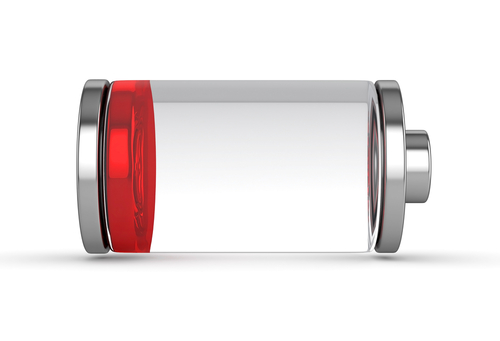
As expected, Apple’s release of their new operating system, iOS7, has been met with hostility by some. One of the most common complaints is that iOS7 drains a user’s iPhone battery much faster than iOS6. Many report that their smartphone no longer lasts an entire day on a single charge.
Craig Grannell, of Stuff Magazine, has some tips for iOS7 users to make their battery last longer. Disabling non-essential options is key, so get ready to make a few sacrifices.
- Make changes in the Control Center
By swiping up from the bottom of your screen, you’ll be able to access the Control Center. From there, you can make a number of changes that will prolong the life of your battery. Disable Bluetooth and WiFi while you aren’t using them. Also, disable Apple’s new sharing method, Airdrop. Finally, adjust the brightness settings. A dimmer screen takes less battery, but iOS7 automatically sets your screen to the brightest setting.
If you absolutely have to make your battery last and there’s no way to recharge in the middle of the day, you’ll have to cut out some of your app use. Games eat up your battery like nothing else. Check to see which apps are costing you the most battery life by going to ‘Settings’, then ‘General’ and choosing ‘Battery Percentage’.
Your iPhone is constantly working, even when it’s in your pocket. All of this background work drains your battery. To save some, disable the auto-update apps option. You will find that option in the App Store settings. For non-essential apps, you should also turn off background app refresh. Do that in the General Settings menu.
Of course, you could turn off your 4G capabilities, or turn on Airplane mode, if you want to really save your battery. That greatly diminishes the capability of your smartphone, however. With the above tips, you should gain more battery life without having to sacrifice too much.
At Geek Rescue, we fix any device. So, if you are having problems with your iPhone, bring it to us. We restore lost data, clean malware infections and fix broken phones. Come by or call us at 918-369-4335.
September 20th, 2013

Before you start playing with your new iPhone 5s or 5c, take a moment to adjust the privacy settings. Even if you don’t have a new iPhone, it’s a good idea to check that your phone’s settings are set to your liking. For instance, upgrading to iOS7 on your existing iPhone can reset your settings, so checking on them once in awhile is a good idea.
Jason D. O’Grady, of ZDNet, has some suggestions for how your privacy settings should look. These will keep your iPhone from allowing too much access to 3rd party apps and keep you from sharing too much with potential hackers.
Most of the apps you download want to access your location. Few, however, truly need that access. To limit how you share your location, go to ‘Settings’ then ‘Privacy’ then ‘Location Services’. Scroll all the way to to the bottom to find ‘System Services’. Here you’ll be able to turn on notifications for anytime an app uses your location. That way, if you get a notification from an app that shouldn’t be accessing your location, you can go turn off that app’s capability.
This is code for ‘let Apple track my activity’. To turn this option off, touch ‘System Services’ from the screen you were just on. Turn off ‘Diagnostics and Usage’ to no longer send data to Apple, which they say is to help improve iOS. On this same screen, you’ll want to disable ‘Location Based iAds’, which is exactly what it sounds like.
Finally, go to ‘Safari’ in your ‘Settings’ menu. Make sure that ‘Do Not Track’ is turned on so you’ll be able to surf anonymously. While you’re here, check that ‘Block Pop-Ups’ is also turned on.
These quick adjustments to your settings help to improve your iPhone’s privacy. Improving privacy settings keeps your phone from sending data to Apple, advertisers and others who don’t need to have access to it.
Privacy settings don’t keep you secure from malware and other attacks, however. To improve the security on your smartphone, or to get rid of malware already on it, call Geek Rescue at 918-369-4335, or bring your device in to one of our locations.