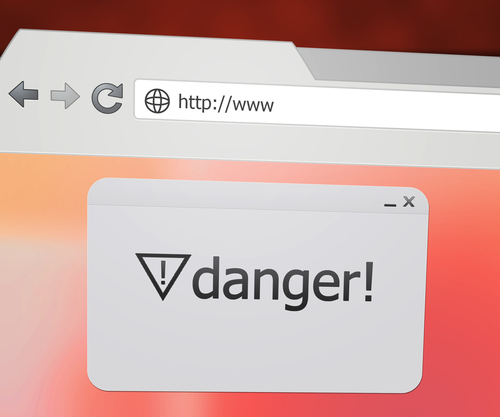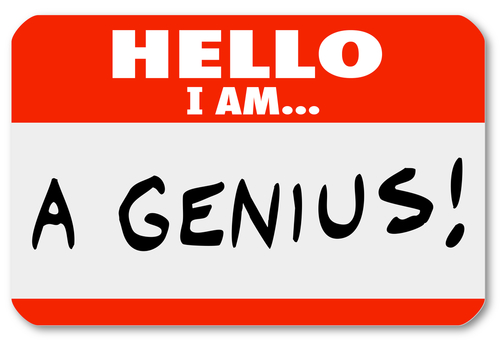October 4th, 2013

More than half of all smartphone users are using an Android device. Unfortunately, that has made Androids a target for hackers, who are starting to produce more malware for the mobile operating system.
Besides adding security software to your phone, one way to stay safe is to identify potential risks. Sam Narisi, of IT Manager Daily, has a list of some of the most common.
Many Android users don’t enable a lock on their phone at all, which means there’s no security if their phone is lost or stolen. Even those that do use either a pass code or pattern lock don’t get much benefit. The Android lock setup is notoriously leaky and easy to break.
Unlike iPhones, Androids have no built-in option to automatically regularly backup their data. If your phone is infected with malware, you run the risk of losing pictures, videos and more in order to remove it. There are apps available to perform backups, however.
You’ll also need to install a third part browser in order to stay safe when using the internet. The native Android browser has no option to only allow secure sites. This puts you at significant risk of a malware infection.
Adding security apps to close up potential risks is a great idea, but you need to cautious about which apps you download. Many claiming to be anti-malware apps are actually viruses or malware themselves.
Protecting your smartphone is just as important as protecting your computer. In many cases, your smartphone will be in much more dangerous situations because it connects to unprotected WiFi and security is naturally lower.
If your smartphone is infected with malware, or if you’d like to improve the security on any of your devices, contact Geek Rescue at 918-369-4335.
September 26th, 2013
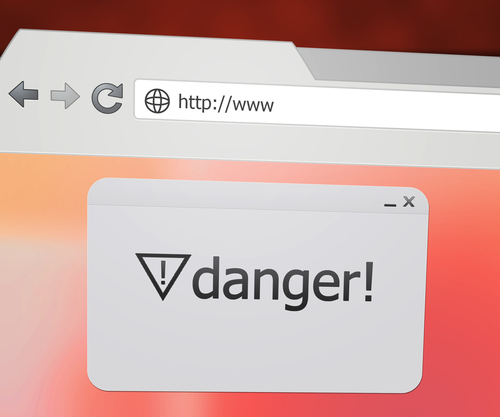
Browser extensions enhance the capability of your web browser. There are a number of uses for browser extensions. Many are designed to improve security or boost productivity. Recently, more and more extensions have been made by hackers, however.
Lucian Constantin, of ComputerWorld, writes that malicious browser extensions are a growing concern among security experts. That’s because they are difficult to protect against.
Malicious extensions have been seen before. They’ve been used to hijack searches and show ads to users. Recently, an IT security consultant was able to create an extension with much more harmful capabilities.
This example malware was able to be controlled remotely. It’s able to bypass two-factor authentication, perform functions, such as downloading other malicious files or controlling the webcam and steal data.
Malicious extensions are a growing concern, but there are few options available to protect yourself from them. Many antivirus programs are unable to detect and remove this malware. Security extensions added to your browser are also powerless.
Your chosen web browser actually has a significant effect on how much at risk you are. Firefox users are considered to be the most vulnerable. This is because it allows for third party extensions to be added, which means hackers can convince users to install the malicious extensions themselves, or can use malware downloaded through other means to install them remotely.
Chrome users, on the other hand, are at a relatively low risk. Chrome only allows extensions to be added from their Web Store, which only contains extensions that have been approved by Google. This doesn’t mean that there can be no malicious extensions added to a Chrome browser. It just means it’s much more difficult than with Firefox.
Exercise caution when adding extension to your web browsers and make sure you understand what your security software does and does not protect against.
To improve the cyber security on your home computer or at the office, contact Geek Rescue at 918-369-4335.
September 9th, 2013

Google Chrome, Microsoft’s Internet Explorer and Mozilla Firefox are the three most popular browsers for PC users. One of the reasons for this is that each offers users security tools to keep them safer while surfing the web.
Kim LaChance Shandrow reports for Entrepreneur that 31-percent of internet attacks target businesses with fewer than 250 employees. This means that regardless of who you are, or how big or small your company is, you have a significant chance of being the victim of a cyber attack. You can’t afford to browse the internet without the proper security in place. With that in mind, here’s a rundown of the security each of the top three browsers offer users.
This browser’s maker, Mozilla, is a non-profit foundation and is mostly funded by Google, who pays to have their site incorporated into the browser. It is also considered by many to have the best security features of any of the most popular browsers. “Undercover” mode and the “Do Not Track” tool both help keep your activity online invisible to others, including website who would normally track you. Firefox also warns you when you encounter a potentially malicious site. Malware, phishing scams and dummy sites are all recognized and you are given advance warning.
Google’s browser is the most used in the US and boasts the fastest performance. Privacy settings are highly customizable and the “Incognito” mode works just like Firefox’s “Undercover” to keep your activity hidden. There’s also a “Do Not Track” tool but it’s not as user friendly as Firefox’s. While Chrome does a good job protecting users from malware and dummy sites, a big flaw is that information saved, like passwords, contact and credit card information, isn’t encrypted.
Microsoft boosted their security offering in the latest version of their browser. “Enhanced Protected Mode” safeguards against malware, tracking and hacking. Internet Explorer specifically protects against cross-scripting attacks and offers “Do Not Track” and “InPrivate” modes, much like Chrome and Firefox. One security gap exists in ActiveX, which is included to make rich media like video and animations run smoother. Cyber criminals are able to use ActiveX as a hacking tool when it’s allowed to run. IE10 does allow users to disable ActiveX, however, and only use it on trustworthy sites.
Browser security is certainly improving with each new version, but a browser’s protection will likely never be enough to keep you fully secure. Antivirus and anti-malware software should be installed and regularly updated on your machine and firewalls should be in place. The idea is to make it as difficult as possible for hackers to infiltrate your device.
For help improving your security at home or the office, call Geek Rescue at 918-369-4335. We offer a variety of security solutions to keep your data safe.
August 30th, 2013
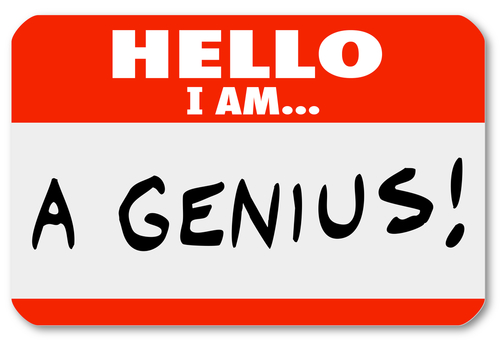
Protecting your security and keeping your privacy online is possible. It takes more of a commitment than just keeping your antivirus software updated, however.
John Okoye, of Techopedia, suggests that your own browsing habits have as much to do with security as your security software. Here are some of the ways you can protect yourself.
Do a little research and discover how the internet browser you’re using stores your data. It may be tracking your history and selling it to advertisers without your knowledge. However, many browsers have options to surf privately without saving your history or data.
Even if you are extremely careful about who you give your email address out to, you’ll still receive your fair share of spam emails. When one appears in your inbox, don’t respond. That includes following the ‘unsubscribe’ link. Once spammers learn that your email is active, you’ll actually receive more spam than before. Also, be sure to mark the email as spam, rather than just deleting. it. If you find that more spam emails are making through your spam filter, consider adding additional rules, or changing email providers.
- Be Careful With Social Networks
Social media profiles are a resource for hackers. By learning your birthday, address, phone number and email address, they can intelligently hack into other accounts, or send you phishing scams. Be sure to take advantage of security options to keep your information private and don’t over share. There’s usually no reason to include a phone number on your Facebook page.
Do some research and find an secure email provider. One that protects you from spam and doesn’t save your emails in a log. Your email should also be encrypted to ensure that no one but the intended recipient is reading them. You may also consider having multiple email accounts. That way, when registering for accounts on ecommerce sites or anywhere that you don’t want to have your primary or business email, you can use a secondary account.
These are just some of the ways you can take action to stay safer and more secure online. To beef up the security for your home PC or your business network, call Geek Rescue at 918-369-4335.
August 23rd, 2013

There are three main choices for an internet browser. Internet explorer from Microsoft was the top choice for quite some time, but competitors Mozilla Firefox and Google Chrome have taken a bite out of the market share. Chrome is now the most used browser, but many people aren’t taking advantage of extensions to use it at full capacity.
Extensions are tools you add on to your existing Chrome browser. They enhance your productivity by making tasks you already do easier. There are ad-blockers, screenshot tools, password auto-fills and social media help. Best of all, many of the top extensions are free to install.
Paul Mah, of CIO, has a list of some of the best Chrome apps currently available, but not all of his choices are free.
We’ve all had moments when a screenshot of our browser would be helpful for one reason or another. With this extension, you get to choose what area of the screen you want a shot of, and include annotations for reference.
This extension allows you to post updates to all of your social media profiles without having to navigate to each page. When you find something you want to share, just use Buffer to schedule your posts across all of your profiles. It even tracks metrics so you can see how you’re doing.
Your operating system may not have the capability to snap browser windows to each side of the screen so each is viewable. With the Dualless extension, you’ll always be able to arrange Chrome’s windows the way you need them.
Sites that still use Flash slow down your performance, but with this extension, Flash on any site is automatically blocked to keep your browsing experience fast.
When you come across a word you are unfamiliar with, just double click and this extension provides a small pop-up definition. You will have to specifically allow Chrome to open pop-ups when you double click, however.
The name is a little odd, but this extension proves to be incredibly useful. If you accidentally close a tab, you’ll have the ability to search through a list of every closed tab you’ve been through to find it again. The list is organized by when the tab was closed, but is searchable by keywords to help.
The Chrome Web Store offers thousands of options for you to customize your browser and optimize your experience. It’s available by going to the Settings page and clicking Extensions.
Should you be having trouble with your internet, or the device you use to access it, call Geek Rescue at 918-369-4335. Our knowledgeable techs are available to fix whatever problem you may be experiencing.
August 7th, 2013

When you log-in to your most visited sites on the web, your internet browser will offer to store your log-in information so you don’t need to enter it every time you visit the site. Many users use this function to keep from forgetting passwords or just to make their lives that much easier.
Have you ever thought about who might have access to the passwords you store? Particularly for Chrome and Firefox users, anyone with local access to your machine also has easy access to all of your stored passwords.
Tim Scheisser, of TechSpot, reveals that in two of the most common browsers, stored passwords are not hidden behind encryption or any type of master password. Instead, they are available to anyone using the computer.
Chrome representatives say the omission of any type of security around your stored passwords was intentional. Rather than leading you to believe your passwords are safe because of encryption or other measures, they want you to understand that if anyone gains local access to your computer, all of your information is compromised.
While it’s true that someone who has access to your physical machine is hard to stop, many users would prefer more protection than Chrome and Firefox supply. Internet Explorer and Safari both provide a master password lock before granting access to stored passwords. This is certainly breakable, but at least takes some effort.
Client side protection has never been, nor will it ever be the main focus of a browser. To maximize your security, consider not using the store password function. You’ll also want to call Geek Rescue at 918-369-4335 and have the latest security software loaded onto your machine. With the right tools in place, you avoid devastating losses of data.
July 31st, 2013

We’ve become so spoiled by regularly fast internet speeds that any load time we encounter is almost unbearable. Occasionally, even your fast, usually reliable internet connection becomes a slow frustration. Lifehacker has suggestions on what to check if you find yourself not-so-patiently waiting for websites to load.
If it’s not a sudden change, but rather a continuous problem that your internet is maddeningly slow, you may be getting what you pay for. Check with your provider for how fast the internet on your plan is, then use a site like speedtest.net to see if you’re getting the speeds you were promised.
If your connection is slower than it should be, try the tried and true method of turning off hardware then restarting. You can reset your modem, router and computer to try to fix the problem. You may discover that your wireless signal is too weak if you’re on WiFi. It could be as easy as moving your router to a different spot in the house, but there are a number of possible fixes to boost your signal.
Your internet speed can be significantly slowed down by programs or plug-ins that use a large amount of bandwidth. For example, if you’re using a download manager to download multiple large files, your speed in your browser is going to suffer. There are also tools that block elements on web pages that can use up your bandwidth, but that won’t speed up your connection, only help you get the most out of it.
It’s possible that the DNS server, which your computer uses to look-up websites, is having problems. There are ways to find the fastest DNS available, but if your DNS isn’t actually encountering issues, you won’t see much improvement.
In some cases, a slow internet is just the reality you have to deal with. If there are no easy fixes available, you can choose to load versions of websites with fewer design elements so they’ll load faster.
There are plenty of ways to try to maximize your internet speed, but sometimes it’s just time to find a new provider. Be sure to do your homework before making the switch so you know you’re getting the best option for you in your area.
To learn about all of your options in fixing a slow internet connection, consult the experts at Geek Rescue. Whether there’s a problem with your computer, router, modem or another source, Geek Rescue finds it and fixes it quickly. Come by or call us at 918-369-4335.
July 17th, 2013

You’re at home surfing the web, as you’ve been known to do. You follow a couple of interesting links and suddenly find yourself in a dark corner of the internet. A page appears in your browser claiming to be controlled by the “FBI Cyber Department” or “FBI Cybercrime Division”. They tell you they’ve seized control of your browser, recorded your activities and you will face legal action unless you pay a sizable fine. To show they mean business, they flash a pop-up of displaying your current location.
Now what do you do? Attempting to leave the page only causes the cycle of messages to start over and trying to close the browser proves fruitless. Paying the fine, however, would be just as pointless.
This site is a scam, as you may have already guessed. It’s accurately called ransomware because of the way it holds your computer hostage and demands payment. Previously, we warned you about a virus that similarly locks down your computer. The virus is difficult to get around, but there are some things to try if you come across a ransomware site, as Topher Kessler details in his post at Cnet.
Because this site is based off a relatively simple JavaScript code, it can be thwarted by disabling JavaScript in your browser. This will be an option found in the settings. Once JavaScript is disabled, the window can be closed like normal.
If you can’t find the JavaScript option or don’t want to go that route, force quit the browser. Unfortunately, your browser may automatically take you to the last page of your previous browsing session, which puts you back where you started. There are ways to disable this function, however.
If you happen to be using Safari, simply reset it from the application menu. These simple fixes will allow you to regain control of your browser and your computer. If you continue to experience trouble or want to safeguard against other malicious attacks, Geek Rescue is always here to help. We have the experience and know-how to restore your computer after any attack and safeguard it for the future. Come by or call us at 918-369-4335.