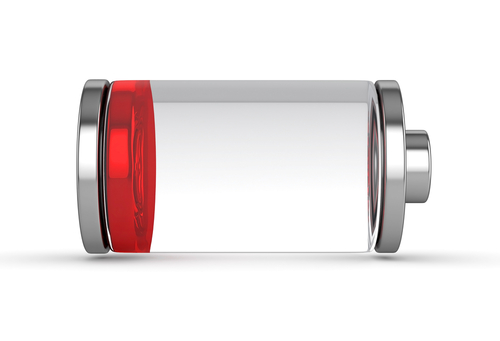October 30th, 2013

The release of any new Apple product always dominates headlines, but it’s Samsung who’s captured the interest of the tech-savvy crowd most recently. Though it’s not due out for at least another 3 months, the Samsung Galaxy S5 is already being hailed as the next big thing in smartphones. Simon Hill, of Digital Trends, covered all of the rumors about the Galaxy S5 in his recent blog post.
The Galaxy line of smartphones have traditionally been made of plastic, which some users complain makes them feel cheap. Rumors suggest Samsung may have listened to those critics and could be releasing the S5 with a magnesium, aluminum or carbon fiber design. However, others have suggested that the Galaxy F will get the metal case, while the S5 will a “faux leather polycarbonate” similar to the Samsung Note 3.
Samsung’s mobile head has promised “64-bit processing functionality”, which means it will at least match the iPhone 5S. Many experts have suggested that the Galaxy S5 will also include “at least 3GB of RAM”. Samsumg is actually already producing 4GB LPDDR3 mobile DRAM so that’s seen as a possibility also.
The iPhone 5S made a splash with its new fingerprint scanner included to enhance security. The Galaxy S5 could be making a similar splash by introducing an eye scanning sensor. This is probably the most unsubstantiated rumor about the S5, but given Apple’s foray into biometrics, Samsung will likely try to keep up or surpass them. Officials from Samsung have already denied that they’re working on a fingerprint scanner, but an eye scanner remains in play.
Initially, rumors suggested the Galaxy S5 would get a 13-megapixel camera, which would match the camera included in the S4. Now, it seems Samsung could upgrade the camera to a 16-megapixel sensor, which they will produce themselves. The camera would also include technology that would greatly improve low-light performance.
In June, Samsung released a variant of it’s latest flagship smartphone called the Galaxy S4 Active. The Active version promised to be both waterproof and dustproof. It stands to reason then that the Galaxy S5 will be both waterproof and dustproof right out of the box.
Most estimate the Galaxy S5 will be released in the spring with March or April matching Samsung’s usual release cycle. That leaves months of speculation left.
Whether you jump on the latest and greatest smartphone, or stick with a trusted older version, Geek Rescue in Tulsa handles repairs. Bring your devices by for fast and friendly service, or call us at 918-369-4335.
October 29th, 2013

Apple recently released their new operating system for Mac users, OS X 10.9 Mavericks, and made it free to download. Similar to the early days of iOS7 for iPhones, however, Mavericks has had a rocky start filled with bugs. Apple will have to release an update for some of the more serious problems, but, as Roberto Baldwin reports for Wired, there are some fixes any user is capable themselves. Here’s a look at some of the simplest.
Even before getting to install the new operating system, many users are encountering problems. Slow or stalled downloads have plagued the release, but there are some easy fixes. If your download is taking forever, go to Launchpad, the Mavericks download may be paused. In that case, just click the icon and it will resume. If it’s still too slow, hold down Option until the app icons start to bounce, then click the ‘X’ by the Mavericks download to cancel it. Try to download again from the App store and it should download much faster.
Scrolling up and down seems to be disabled in certain apps, including the Google Chrome web browser. To fix the problem, you could completely delete the app, then re-install. That has worked for many users. However, if you’d rather go through that process, you can instead navigate to ‘System Preferences’ in the Finder. Then go to ‘General’, ‘Show Scroll Bars’ and select ‘Always’. This brings back your scrolling options for all apps.
For enhanced security, an email client that refuses to remember your password is a good thing. Most users find it incredibly frustrating to have to put in their password every time they check their mail on their own machine, however. If Mail is forgetting your password, fix it by going to the Menu Bar, then select ‘Mail’ and ‘Preferences’. Click the Accounts tab and change ‘Authentication’ to ‘Apple Token’.
Other issues encountered so far in Mavericks include Gmail not working correctly, problems with QuickLook and slow or stalled shutdowns. Apple is working to patch some of these and others require some advanced knowledge to overcome.
For help fixing these bugs in the Tulsa area, come by or call Geek Rescue at 918-369-4335. We also fix broken machines and those infected with malware or viruses.
October 23rd, 2013

Apple has officially announced its newest iPad models, Air and Mini with Retina Display. Choosing between the two is difficult, but Will Shanklin, of GizMag, has a comparison between the two to help.
The most obvious difference is evident on first glance. The iPad Air is a full sized tablet measuring 9.4 inches tall, 6.6 inches wide and weighs in at about a pound. The mini, on the other hand, is about 1.5 inches shorter, and more than an inch narrower. Both tablets feature slim .29 inch cases, which is actually slightly thicker than previous Minis.
The Mini’s viewing area is only 65-percent as large as the Air. However, with its new Retina Display, the Mini features the same number of pixels, and a higher pixel density with 326 pixels per inch.
Apple puts both tablets’ batteries at a capacity of ten hours of web use on WiFi. In terms of watt hours, the Air hold a slight advantage with 32.4W-h compared to the Mini’s 23.8W-h.
The iPad air will be available for purchase November first for a retail price of $500. The Mini hasn’t gotten a definitive release date yet, but Apple promises it will be available sometime in November for $400. That’s about $70 more expensive than last year’s version of the iPad Mini.
Those are the key difference between the iPad Air and iPad Mini with Retina Display. For similarities, both feature anodized aluminum construction, come in silver and white, or space gray and black and both house the A7 64 bit chip, which is the same one used in the latest iPhone, the 5S. Both also come with identical front and rear cameras run on iOS7 and offer the same storage options.
Along with these two new models, Apple will continue to offer last year’s Mini for about $300 and the iPad2 for $400.
Whatever tablet you decide on, Geek Rescue has you covered for repairs and security. Whether your device’s hardware breaks, or it gets infected with malware, Geek Rescue fixes it. Call us at 918-369-4335 with any of your tech problems.
October 9th, 2013

The iPhone is regarded by many as a recreational tool, not one made for business. However, iPhones are being used more and more with the BYOD trend and, as Joel Mathis of MacWorld, points out, iOS7 is packed with features that makes the iPhone a great tool for business.
Any device being used for business is either going to be storing sensitive data, or have access to it. So, the security of that device is extremely important. With new features like the fingerprint scanner and Activation Lock, which gives you the ability to disable your device if lost, iOS7 has the security features necessary to keep data out of criminals hands.
Apple has also included app-specific security to help keep employee’s personal devices from compromising the network. Apps designed for company use can be configured to connect to a virtual private network, or VPN, while an employee’s personal apps aren’t allowed access.
Another important feature of any business tool is that it allows easy collaboration between team members. AirDrop, which allows the seamless sharing of files between iPhone users in close proximity, is a new feature of iOS7. In an office setting, AirDrop could enable quick sharing between all employees.
Another factor in the ease of teamwork is that iPhone users generally adopt updates faster than Android users. More than half of all iPhone users had updated to iOS7 one week after it was made available. For Android users, only about 33-percent are using a version of their operating system released within the past year. Having all of your employees on the same device, running the same operating system cuts down on a lot of headaches and compatibility issues.
Apple’s iWork app suite is specifically designed for business productivity. New iPhones running iOS7 now have access to iWork for free. This app suite is competition for the widely adopted Microsoft Office and gives users the tools needed to complete most office tasks.
There are, however, still some features missing from the iPhone to make it a perfect business tool. For example, many users still complain about battery life and that becomes more important when employees are using more demanding functions of the smartphone. There’s also still concern over employees mixing personal use with business use and a feeling that, even with app specific VPN features, Apple hasn’t done enough to ease those concerns.
If your company would like to explore options for data storage, hosting, networking and security, call Geek Rescue at 918-369-4335. We offer a variety of IT business solutions. We also offer service on iPhones and other smartphones.
October 2nd, 2013

It’s not a big surprise that some users are encountering problems after upgrading their iPhones to iOS7. Initially, there were concerns over ways to bypass the fingerprint scanner. Now, more and more users are complaining that they can’t send or receive messages with iMessage.
Matthew Panzarino, of TechCrunch, reports that Apple is working on an update that will fix the issue, but there’s a quick fix that might work for some users.
First, let’s get to the quick fix. According to an Apple support document, turning off iMessage, then using the Reset Network Settings function, then turning iMessage back on allows users to again send messages. This causes your iPhone to re-authenticate iMessage, but some users are already reporting that while this does allow you to send messages, it only works temporarily.
Apple released a statement about the errors some users are encountering and estimated that only a “fraction of a percent” of their users were affected. Whether or not that’s accurate, those that are affected are frustrated. They’re stuck without a fully functioning iPhone until Apple releases an update to fix the problem.
Once that update is released, it’s a good idea to back-up your phone’s data before installing it. When Apple patched their previous security related bug for iOS7, some users reported it crashed their smartphones. So, it’s better to be safe than sorry.
Luckily, if you do lose data from any of your devices, Geek Rescue helps restore it. We also fix broken devices and get rid of malware infections. If it boots up or turns on, we fix it. Call us at 918-369-4335.
October 2nd, 2013

After a few months of ownership, your new device will start to have some wear and tear. Scratches, or chipped corners are common. Max Knoblauch, of Mashable, writes that some of that wear and tear, as well as more serious damage, is avoidable. Here’s a list of ways to keep your gadgets looking newer for longer.
- Don’t let laptops overheat
Laptops have fans built in to keep them cool. Those fans don’t work as well if the vents are covered by blankets, carpet, or even your lap. Using your laptop for long periods of time without proper ventilation causes a decrease in your battery life and can impact your computer’s performance. In some cases, laptops have even caught fire when overheated.
Most people have a protective case on their smartphones to protect when it’s inevitably dropped or falls on the ground. Fewer people put as much thought into how they transport tablets and laptops. There are bags and cases made specifically for transporting these items, yet many choose instead to throw them in backpacks with a number of other things. That’s how screens get broken and corners dented.
Your phone charger, especially for Apple products, is surprisingly delicate. When you yank it out of the wall by the cord, or coil it too tightly when packing it, it tends to break. The same goes for headphones. Wrapping them too tightly around your mp3 player will cause them to stop working faster. Wrapping them while they’re still plugged in can even cause damage to your device’s headphone jack.
Screens get smudges and fingerprints on them. Naturally, you want to clean those off, but you have to be careful. Household cleaners eat away at your screen’s coating. There are products available for cleaning electronic devices. Usually, just using a dry rag will remove dust and smudges.
- Remember to create back-ups
This bit of routine maintenance won’t affect the look of your device. Backing-up your important data will keep you safe in case your device suddenly breaks down, however. Creating a back-up doesn’t take much time, but it’s something many continue to put off. Computers and smartphones often die sudden deaths, so having a back-up avoids a potential disaster.
These simple tips help keep devices safe from day-to-day damage, but they won’t ever be invincible. If you have a broken screen or other damage to your device, bring it to Geek Rescue and we’ll fix it. Come by or call us at 918-369-4335.
September 24th, 2013
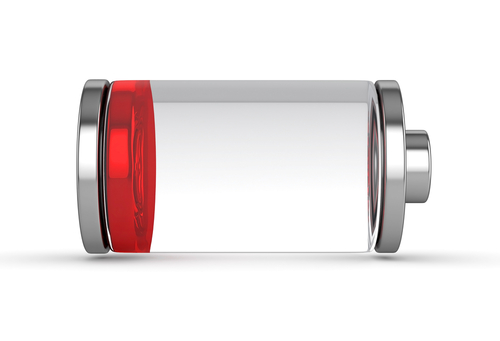
As expected, Apple’s release of their new operating system, iOS7, has been met with hostility by some. One of the most common complaints is that iOS7 drains a user’s iPhone battery much faster than iOS6. Many report that their smartphone no longer lasts an entire day on a single charge.
Craig Grannell, of Stuff Magazine, has some tips for iOS7 users to make their battery last longer. Disabling non-essential options is key, so get ready to make a few sacrifices.
- Make changes in the Control Center
By swiping up from the bottom of your screen, you’ll be able to access the Control Center. From there, you can make a number of changes that will prolong the life of your battery. Disable Bluetooth and WiFi while you aren’t using them. Also, disable Apple’s new sharing method, Airdrop. Finally, adjust the brightness settings. A dimmer screen takes less battery, but iOS7 automatically sets your screen to the brightest setting.
If you absolutely have to make your battery last and there’s no way to recharge in the middle of the day, you’ll have to cut out some of your app use. Games eat up your battery like nothing else. Check to see which apps are costing you the most battery life by going to ‘Settings’, then ‘General’ and choosing ‘Battery Percentage’.
Your iPhone is constantly working, even when it’s in your pocket. All of this background work drains your battery. To save some, disable the auto-update apps option. You will find that option in the App Store settings. For non-essential apps, you should also turn off background app refresh. Do that in the General Settings menu.
Of course, you could turn off your 4G capabilities, or turn on Airplane mode, if you want to really save your battery. That greatly diminishes the capability of your smartphone, however. With the above tips, you should gain more battery life without having to sacrifice too much.
At Geek Rescue, we fix any device. So, if you are having problems with your iPhone, bring it to us. We restore lost data, clean malware infections and fix broken phones. Come by or call us at 918-369-4335.
September 20th, 2013

Before you start playing with your new iPhone 5s or 5c, take a moment to adjust the privacy settings. Even if you don’t have a new iPhone, it’s a good idea to check that your phone’s settings are set to your liking. For instance, upgrading to iOS7 on your existing iPhone can reset your settings, so checking on them once in awhile is a good idea.
Jason D. O’Grady, of ZDNet, has some suggestions for how your privacy settings should look. These will keep your iPhone from allowing too much access to 3rd party apps and keep you from sharing too much with potential hackers.
Most of the apps you download want to access your location. Few, however, truly need that access. To limit how you share your location, go to ‘Settings’ then ‘Privacy’ then ‘Location Services’. Scroll all the way to to the bottom to find ‘System Services’. Here you’ll be able to turn on notifications for anytime an app uses your location. That way, if you get a notification from an app that shouldn’t be accessing your location, you can go turn off that app’s capability.
This is code for ‘let Apple track my activity’. To turn this option off, touch ‘System Services’ from the screen you were just on. Turn off ‘Diagnostics and Usage’ to no longer send data to Apple, which they say is to help improve iOS. On this same screen, you’ll want to disable ‘Location Based iAds’, which is exactly what it sounds like.
Finally, go to ‘Safari’ in your ‘Settings’ menu. Make sure that ‘Do Not Track’ is turned on so you’ll be able to surf anonymously. While you’re here, check that ‘Block Pop-Ups’ is also turned on.
These quick adjustments to your settings help to improve your iPhone’s privacy. Improving privacy settings keeps your phone from sending data to Apple, advertisers and others who don’t need to have access to it.
Privacy settings don’t keep you secure from malware and other attacks, however. To improve the security on your smartphone, or to get rid of malware already on it, call Geek Rescue at 918-369-4335, or bring your device in to one of our locations.
September 19th, 2013

When a device stops working, a lot of us want to try to fix it on our own. For some gadgets, this is possible, but for others, it leads to headaches and possibly worse problems.
Lou Carlozo, of DealNews, has a list of the most difficult to repair devices. If you have a problem with one of these, it’s probably best to take it to a professional.
Apple cases are notoriously difficult to get into. The iPod in particular has no external screws and is held together by adhesive and clips. Many parts are soldered together, which makes replacing individual parts difficult.
Once again the case is difficult to open because of a large amount of adhesive. The Mini also uses tiny screws that always seem to disappear after removing them. Parts like the battery or Lightning connector are soldered, or glued, to other pieces, which makes them difficult to remove and nearly impossible to replace individually.
The battery is glued in and the RAM is soldered in. Want to replace one or the other? That’s a big and difficult job. There’s also proprietary screws holding everything together that take a special tool to remove.
This device is so small, it is nearly impossible to open its case without damaging it further. Once again, the battery is soldered in further complicating things for those fortunate few who do get it open.
Microsoft’s laptop/tablet features a display that’s glued in with an excessive amount of adhesive. Once you get inside the case, you’ll find more than 90 screws keeping you from accomplishing anything.
This 4G smartphone offering features a battery that hides underneath the motherboard. It’s also strongly attached to the midframe. None of that becomes an issue until you figure out how to open the case without tearing it apart.
These are among the most difficult gadgets for end users to repair. If you are experiencing a problem with these or any other device you own, bring it to Geek Rescue. If it boots up or turns on, we fix it. Come by or call us at 918-369-4335.
September 17th, 2013

With the impending release of Apple’s latest version of their operating system, iOS7, users will be prompted to upgrade their phone to gain access to new features. The release of new operating systems usually is synonymous with the addition of bugs and issues. Samantha Murphy Kelly, of Mashable, writes that before you upgrade, you should back-up all of your data.
There are already some users who have gained access to iOS7 and have reported no problems. However, it’s a good idea to back-up your phone periodically and ahead of a major update is a great time for some piece of mind. This way, you aren’t risking anything by upgrading.
If you’re currently using iOS5 or iOS6, your iPhone will automatically back-up data to the iCloud, but you must first enable this feature. To do that, go to ‘Settings’, select ‘iCloud’ and then ‘Backup & Storage’. Once you’ve done this, your iPhone will back up your data daily, as long as it’s plugged in and connected to WiFi with the screen locked.
Even with this option enabled, you’ll want to back up manually before upgrading your OS. By following the same steps as before, but selecting ‘Back Up Now’ your phone will back up your data right then and there. It’s a lengthy process so be prepared and the more data you have, the longer it will take.
One other issue you should resolve before updating to iOS7 is clearing some storage space. You’ll need space to update, so go ahead and get rid of seldom used apps, old photos and music you no longer want.
If you end up losing some of your data, call Geek Rescue. We have the tools needed to recover data for nearly any device. We also fix broken gadgets and get rid of viruses and malware infections. Call us at 918-369-4335 or come by Geek Rescue.