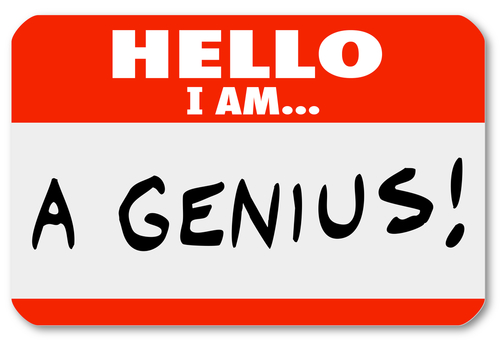September 20th, 2013

Malware infects your computer and affects its performance. Or is that a computer virus? Are they the same thing?
Lincoln Spector, of PC World, writes that the difference between malware and virus is ambiguous at best. Technically, a virus is a form of malware. That’s not always the way it’s used today, however.
Not only is a virus a form of malware, but trojans, worms and rootkits are also. Malware is classified as a piece of code that infects your computer and performs actions independent of the user, which is you. To simplify, it’s something that has found a way onto your computer, by way of a download, upload, or a number of other ways, and is doing things without your knowledge, like monitoring your activity, harvesting data or spamming your address book.
A virus falls into the malware category because it infects your computer and is capable of performing independent actions. A virus infects an existing file and corrupts it. But, there aren’t many viruses around today because they’re seen as inefficient by cyber criminals.
The reason the terms malware and virus have become interchangeable is because computers and malicious programs existed before ‘malware’ became a term. So, whenever anyone spotted one of these malicious programs and in the 1980’s and 90’s, they referred to them as a virus. That’s been a hard habit to break even as we now understand the differences between unique forms of malware.
While your security software is called ‘antivirus’, it likely protects you from a variety of malware. To simplify security, call Geek Rescue at 918-369-4335. We understand malware and viruses and, more importantly, know how to keep you safe and secure.
September 19th, 2013

Regardless of how many safeguards you have in place, your company’s data is never completely secure. Security tools like antivirus software and firewalls are helpful, but they can’t guarantee your safety.
Sam Narisi, of IT Manager Daily, points out that data breaches and cyber attacks create a number of negative results beyond just the loss of data. Employee and system downtime, money lost, damage to a brand’s credibility and compliance failure are all possible when your security is compromised.
One step towards improving security is to understand how your current security infrastructure is being infiltrated. Here’s some of the latest hacker tactics.
Everyone is aware of the dangers online so most companies focus their security to protect them on that front. However, 25-percent of companies victimized by a malware attack say it originated from an individual’s USB device. To accomplish this, cyber criminals send out complimentary USB devices, which are disguised as promotional material for a company and infected with malware. They also leave USB devices sitting in coffee shops, bars, restaurants or on the street. Eventually, someone picks it up and tries to use it.
An employee working at the office on your secure network is well protected. That employee may take his laptop or smartphone elsewhere to work, however. Especially if connected to a free WiFi network, that employee would now be vulnerable. Hackers could gain access to anything stored on their device, and then gain access to the company’s network when they return to work.
- Holes in Security Software
Even with antivirus software in place, you’re vulnerable. 40-percent of companies who have experienced a malware attack say the threat slipped through security software already in place. That software has a difficult time keeping up with new malware, even when it is regularly updated. Since hackers have such a deep understanding of how antivirus programs work, they are developing malware that stays undetected.
Having the right tools in place is still a good place to start to avoid a malware infection. Proper training for employees is another necessary precaution. If you still find that your network has been infiltrated, call Geek Rescue at 918-369-4335. We will disable the threat and also keep you better protected for the future.
September 12th, 2013

For users of the web browser Google Chrome, a new malware threat has emerged. This threat looks a lot like Candy Crush and Super Mario.
Eric Johnson, of All Things Digital, describes the “wild west” atmosphere of the Chrome Web App store. Unlike Google Play, the app store for Android mobile devices, Chrome’s Web App store is much less regulated.
This lack of regulation has lead to a number of knock-off apps. Mostly, these apps are recreations of famous games like Super Mario, Candy Crush Saga, Fruit Ninja, Doodle Jump and Sonic the Hedgehog. These games aren’t licensed by their original creators and many are suspected to contain malware.
It’s not hard to understand why malware is included in these recognizable games. Users see a game they played in their youth, or a game they’ve heard is popular now, and want to try it out. It’s a naturally attractive app for what seems like no obligation. However, the apps are usually poor quality and infect your computer with malware.
The key to spotting these knock-off, malicious apps is simple. First, understand that Nintendo, Sega and other giant game companies aren’t making officially licensed apps for Chrome. If you have any further questions, look at the website associated with the app. In the case of a Candy Crush Saga knock-off, the website was listed as candycrushsaga.blogspot.com, which is not associated with King, the game’s developer.
If you have added one of these apps or another app you think contained malware, run your fully updated virus scan after you remove the app from Chrome.
For additional security on any of your devices, contact Geek Rescue at 918-369-4335. We offer security solutions to keep you safe from malware, spam email, viruses and more.
September 11th, 2013

Many small business owners believe that they won’t be the target of a cyber attack simply because there are larger companies that present more value to hackers. However, this belief leads to more relaxed security protocols, which makes small businesses an attractive target because of their ease of access.
Susan Solovic posted on the AT&T Small Business blog how to immediately improve your company’s security without having extensive expertise.
As with any account, you need to protect your business by having each employee log-in with a secure password. This password should be long, have upper and lower case letters and symbols and numbers and be changed often.
It’s a basic step that pays big dividends. Don’t make it easy for a criminal to steal your information or infiltrate your network. When you’re not sitting at your computer, sign out. This erases the possibility that someone in the area could walk by and immediately access valuable data. This is especially important for mobile devices.
There’s a reason your antivirus software requires regular updates. Hackers are constantly changing tactics and using new techniques. Each update is an attempt to stay ahead of the curve. So, when any of your regularly used applications prompts you to update, do it.
Nothing keeps you 100-percent secure. Even if you are able to avoid a cyber attack, natural disasters could still wipe out data. Regularly backing up vital data is important in order to avoid a catastrophe. Should any of your files be lost or corrupted, you’ll have back-ups to replace them quickly without suffering any down time.
Each employee and each position at your company is different. Some will require different access to different applications. Think of it like a government security clearance. There are different levels depending on your pay grade. For your business, give employees the access necessary for them to do their job, but no more. This way, if their account is compromised, you won’t be allowing access to your entire network.
Keeping your business secure is an important and time consuming job. For help, contact Geek Rescue at 918-369-4335. We offer data storage and back-up, security solutions and more.
September 6th, 2013

Most everyone has heard of a firewall, but few really know what it is and what it does. The first thing you need to know is that you need one.
A firewall is a line of defense that monitors and filters data entering and leaving your network or computer. Andy O’Donnell describes a firewall for About.com as a “network traffic cop”.
It’s simple to understand that there are criminals outside of your network that want to get in and steal your data. Keeping them out is important, just as keeping criminals out of your home is important. A firewall is the first line of defense for keeping the criminals out and your data safe.
The other job of a firewall is ensuring that outbound traffic of a malicious nature is also blocked. This is a little harder to understand. Outbound data usually refers to what you are sending out of your own network, so why would you want to limit that direction of traffic? Well, if you do get a malware infection or allow access to your network to a malicious program, data can be sent from your computer to download more malware. A hacker is much more limited if the data sent from the infecting malware is limited by your firewall.
There are hardware-based firewalls that exist outside your computer. It would be a dedicated piece of hardware you add on to boost security. Many people already have a hardware firewall contained in their wireless router. To make sure it’s active, you’ll want to check the router’s settings.
There are also software-based firewalls. Most operating systems, like Windows for example, come with a standard firewall that is active by default. There are also a number of antivirus programs that also include software-based firewalls.
If you don’t have an active firewall, your operating system has probably alerted you to that fact. To improve your system’s security, contact Geek Rescue at 918-369-4335. We have a variety of security solutions to keep all of your devices safe.
September 4th, 2013

If you own a computer, or any device really, you’re likely to encounter problems from time to time. But, as Ben Kim of CIO points out, some of the more common problems have easy fixes that you can handle yourself.
Regardless of the problem and before you try anything else, restart your computer. There’s a reason this is cliched advice. For many issues, a restart will put everything right.
Your system will slow down when your hard drive gets too full. If you’ve noticed a sluggish performance, try clearing some space. Windows users will also want to use Microsoft’s System Configuration tool to trim down the number of applications that open automatically on start-up. To access it, press Windows-R, type “msconfig” and hit Enter.
If your downloads are taking longer than they should, test your connection speed. You can do this on a number of websites. Resetting your modem and router is also a good idea before contacting your Internet Service Provider.
If you’re seeing a high number of pop-ups ads, you’ll want to make sure you have a pop-up blocker enabled in your browser. If they appear when you aren’t even surfing the internet, you’ve got adware. This usually stems from you installing a program that had adware hidden in it. To remove it, try running any security software you may have, or installing new adware-specific programs.
If you’re sitting in range of your wireless router, but you still get a weak signal or constant disconnects, there are a couple of fixes. First, try resetting the modem and router. Then, let Windows troubleshoot the problem for you by right-clicking on the Wi-Fi icon in the taskbar and selecting ‘Diagnose Problem” or “Troubleshoot Problems”.
We’ve all had our share of printer-related headaches. Check to make sure there’s enough ink, toner and paper and the notification light isn’t blinking. Turn the printer off, then back on. You can even completely unplug the power supply and wait a few seconds before plugging it back in. If you still can’t print, check to see if the “Use Printer Offline” option is enabled. Windows will switch this automatically in some circumstances so make sure to uncheck it.
If these fixes don’t work or you have a more serious issue, call Geek Rescue at 918-369-4335. Our team of techs fix any problem your device may have. Give us a call, or bring your device to one of our convenient locations.
August 30th, 2013
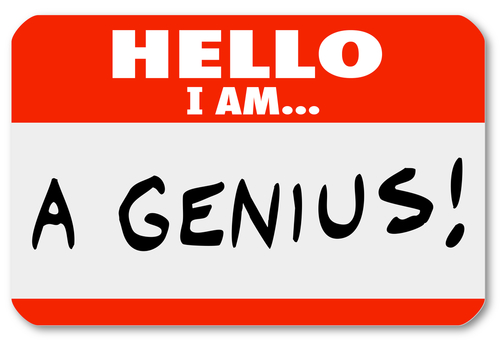
Protecting your security and keeping your privacy online is possible. It takes more of a commitment than just keeping your antivirus software updated, however.
John Okoye, of Techopedia, suggests that your own browsing habits have as much to do with security as your security software. Here are some of the ways you can protect yourself.
Do a little research and discover how the internet browser you’re using stores your data. It may be tracking your history and selling it to advertisers without your knowledge. However, many browsers have options to surf privately without saving your history or data.
Even if you are extremely careful about who you give your email address out to, you’ll still receive your fair share of spam emails. When one appears in your inbox, don’t respond. That includes following the ‘unsubscribe’ link. Once spammers learn that your email is active, you’ll actually receive more spam than before. Also, be sure to mark the email as spam, rather than just deleting. it. If you find that more spam emails are making through your spam filter, consider adding additional rules, or changing email providers.
- Be Careful With Social Networks
Social media profiles are a resource for hackers. By learning your birthday, address, phone number and email address, they can intelligently hack into other accounts, or send you phishing scams. Be sure to take advantage of security options to keep your information private and don’t over share. There’s usually no reason to include a phone number on your Facebook page.
Do some research and find an secure email provider. One that protects you from spam and doesn’t save your emails in a log. Your email should also be encrypted to ensure that no one but the intended recipient is reading them. You may also consider having multiple email accounts. That way, when registering for accounts on ecommerce sites or anywhere that you don’t want to have your primary or business email, you can use a secondary account.
These are just some of the ways you can take action to stay safer and more secure online. To beef up the security for your home PC or your business network, call Geek Rescue at 918-369-4335.
August 22nd, 2013

A new spear phishing attack has prompted a public service announcement from from the FBI’s Cyber Division. The attack uses an email made to look like it’s from the National Center for Missing and Exploited Children.
Spear phishing is a targeted attack that attempts to gain access to accounts or data. Their targeted nature usually suggests those responsible are trying to steal something specific from those receiving the email. Put another way, if you receive the email, you have something the hackers want.
This particular attack contains the subject “Search For Missing Children” and has a .zip file attached. This file contains three malicious files included, which are harmful to your computer and could steal or log your information.
Implementing better security is a great step in avoiding these types of attacks, but practicing better internet habits is key. Regardless of who it’s from, you should be wary of any unsolicited email with attachments that arrives in your inbox. Some of these attack emails also contain links that should also be avoided.
If you’ve seen this specific email spear phishing attack, or one similar, you’re urged to report it to the FBI.
To safeguard yourself or your company against these attacks and other malicious attempts to infiltrate your network, contact Geek Rescue at 918-369-4335. We have a variety of security solutions to help you and will educate you on how to stay secure.
August 21st, 2013

The term antivirus gets used a lot, but what does it actually refer to? Do you know what you’re protected against when you install antivirus software?
Unfortunately, antivirus has become a general term for security software. Some protect you against different threats than others.
Alan Henry wrote about the specifics of antivirus and anti-malware protection in his article for Lifehacker.
The term virus specifically doesn’t cover other threats like worms, spyware or adware. Your anitvirus software, however, likely covers some of these other threats.
A virus falls under the category of malware, but that doesn’t mean anti-malware protection keeps you fully secure. Your anti-malware program may not prevent hacks and the loss of data.
It’s all confusing because of the vague language being employed. What you should know is what specifically your chosen security software protects you from. Do the research, ask questions and understand what the software does and, just as important, what it doesn’t do.
Regardless of the money spent and the research done, your security won’t be impregnable. You’ll still be susceptible to some threats. Installing two different security tools helps. One to scan your system continuously and keep out malicious threats. The other to scan from time to time to make sure nothing has gotten through that first line of defense.
Even with two measures in place, you might encounter a problem. That’s why your third security tool should be your own browsing habits. Don’t click on fishy looking links or spam email. Don’t download anything that doesn’t come from a verified, reliable source. Change passwords often and make them strong. These habits keep you away from potential problems and make your security software’s job easier.
Keeping your data secure and your PC clean is a difficult job. To ensure you are fully equipped to handle it, contact Geek Rescue at 918-369-4335. We have the security solutions you need and will advise you on safe surfing.
August 14th, 2013

When your computer is infected with malware, it is usually easy to spot. It may not be that easy to fix.
Malware makes your computer do some strange things. It will seem to working hard at some task even when you’re not doing anything. Windows will open seemingly by themselves. The effects of malware on your system are generally not clandestine.
Once you’ve diagnosed a malware infection, what’s your next step? Matt Egan has some good ideas at PC Advisor.
The malware infecting your computer may use your internet connection against you, so disable that immediately. Unplug any wired connections and turn off your WiFi connection.
Next, assuming you’re using a Windows operating system, boot into Safe Mode. When restarting your machine, hit F8 to use Safe Mode.
This allows you to work freely without doing any more damage to your PC. Safe Mode doesn’t enable many of Windows processes and programs to run and, more importantly, malware doesn’t run either.
While in Safe Mode, you’ll want to scan for malware. If you already have antivirus software installed, that’s great but you’ll need a different program. After all, that software didn’t stop malware from infecting your computer.
Since your first step was to disconnect from the internet, you’ll have two options for installing a new malware scanner. You can either reconnect to the internet and disconnect once you’ve downloaded a new program, or download on a different computer and transfer the software via a USB drive.
Once it’s installed, run the scan and remove any malware it finds. There are some obstacles you may still have to deal with, however.
Some types of malware are capable of killing antivirus programs, even in Safe Mode. If you find the scan doesn’t finish and the program closes on its own, that’s the problem. You’ll need to call in the professionals. Geek Rescue is available to clean your machine and install heartier security provisions.
The scan may also come up empty. If this happens but your PC continues to act funny, you can try a different antivirus scan, or take it to Geek Rescue.
Even with the malware gone, you may have some lingering effects. Your browser may have a toolbar installed on it or your homepage may have changed. Fixing these issues is usually pretty simple, but you’ll also want to change your passwords and log-in details. Malware often harvests this information. Don’t limit the log-in changes to just your bank account and email either. Change any account you log-in to regularly, including social media.
If the issues with your computer persist, call Geek Rescue at 918-369-4335. We’re happy to help with any computer problems and help you to prevent them from happening in the future.