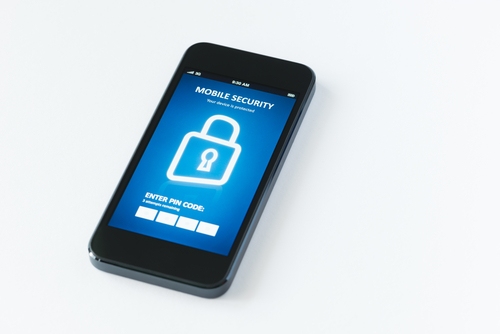January 27th, 2014

There are still some users who don’t enjoy interacting with Apple’s iOS on their iPhone or iPad. For many of these users, their frustrations stem from not knowing the full capabilities and functionality of the operating system. At LifeHacker, Whitson Gordon has a list of shortcuts that make interacting with iOS more efficient. While some more advanced users will know many of these, there’s something for everyone to learn.
For most users, this has become intuitive. But, some don’t realize that this gesture refreshes in nearly every situation. Pulling your email’s inbox down to check for new messages may be common knowledge, but you can also pull down a webpage to re-load it or pull down an app to refresh the content. Just make sure you pull down until you see an icon, then release to refresh.
- Swipe for timestamps or more options
One common complaint about messaging in iOS is that timestamps aren’t included. Actually, they are but they’re not visible. To see when a message was sent or received, swipe left on the message. Use the same swipe over an email in Mail inbox to see more options, like a quick way to delete.
This is another gesture that works in nearly any situation in iOS. To go back one screen, or even back to the previous webpage, swipe from left to right. If you swipe slowly, you’ll be able to preview the previous screen before you decide to go back. If you swipe the opposite direction in Mail or Safari, you can go forward a screen.
It feels a little cumbersome typing on an iPad’s digital keyboard. There’s a second option that not everyone knows about, however. Hold down the keyboard key, or just simply pull the keyboard apart to get a more comfortable split keyboard. Now, you can type with your thumbs like you do with a smartphone and you can move the keyboard to anywhere on the screen.
- Quick event changes in Calendar
If an event you’ve stored in Calendar needs to be changed, you could edit it and type in the new details. An easier way, however, is to hold down on the event in Day mode, then move the event to a new day or time, or even change the duration.
- Quickly view drafts in Mail
Any saved drafts of messages are available in Mail’s main menu with the rest of the folders, but to reach them quicker, just hold down on ‘Compose’. A list of your drafts will pop up as a menu you can choose from.
These tips allow you to access functions of your Apple device faster and use it more efficiently. If you have other problems with your device, like slow performance, malware infections or broken hardware, come by Geek Rescue or give us a call at 918-369-4335.
January 24th, 2014
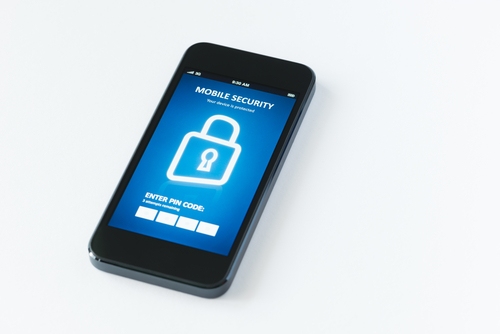
Previously, we outlined three security vulnerabilities that exist on your iPhone. With malware and hackers targeting iPhones more than ever, you not only need to know where you are vulnerable, but also how to protect your device. Steve Bell of Bullguard has a list of tactics and apps that will improve the security of your iPhone.
This isn’t technically an app, although there is one available. Find My iPhone is well-known, but it’s an indispensable tool. To activate it, go to your iPhone’s settings, then select ‘iCloud’ and check the ‘Find My iPhone’ option. Then, if your phone is lost, you’ll be able to log-in to iTunes and see its current location, display a message on its screen, play a sound, lock it or wipe it clean. The Find My iPhone app lets allows you to find other iOS devices from your iPhone. Also, consider using GadgetTrak, which offers similar features to Find My iPhone but will also use your phone’s camera to take a picture of its surroundings or its thief.
There are a large number of iPhone users that don’t lock their phones with any type of passcode. While locking your phone doesn’t provide robust security, an unlocked phone is a much more attractive target for criminals. Set a passcode by going to the general settings menu and selecting ‘Passcode Lock’. It’s also important to make sure that no one can use Siri unless your iPhone is unlocked. This is a slight security vulnerability that can be fixed by turning your phone on to the passcode screen and sliding the Siri slider to off.
Using your computer to back-up data is a great idea in case your phone is lost or stolen or data is corrupted. But, storing it unencrypted makes it easy for hackers to steal it if they gain access to your computer. Make sure when you sync your iPhone or iPod to your computer with iTunes, you encrypt the data you back-up.
If you regularly connect to public WiFi and want to be able to log-in to online accounts or shop online with your phone, you need this app. A VPN encrypts the data you transmit while connected to a wireless network so it can’t be intercepted and stolen. Hotspot Shield also protects you from spam, phishing and malware. Using a unsecured network is a common way your identity is stolen or device infected. Using a VPN is a great way to protect yourself.
Sometimes, the best defense against cyber crime is to be smart about how you use your iPhone. Don’t download apps outside the official app store, don’t download email attachments and don’t enter personal information over an unsecured network. Avoiding the cause of issues helps you stay safe.
If any of your devices are having issues, like slow performance or malware infection, come by Geek Rescue or call us at 918-369-4335.
January 24th, 2014

Recently, we’ve concentrated on the various threats associated with Android devices and their users. But there are security threats for Apple device users to concern themselves with also. With more than 300-million active iPhones in use today, Apple products make an attractive target for cyber criminals. At the Bullguard blog, Steve Bell revealed three of the most troubling security vulnerabilities associated with iPhones. These vulnerabilities come from studies focusing on banking apps specifically, but also suggest other potential security flaws in other downloaded apps.
In order to secure connections between a web server and a browser, SSL certificates are used. These are small data files that contain a cryptographic key protecting the information being transmitted. This presents man in the middle attacks because if the data is intercepted without the proper key, it will remain encrypted. About 40-percent of the banking apps examined failed to validate the authenticity of SSL certificates used during transactions. That means any criminal who is able to intercept the data being transferred would be able to steal it and read it. Considering what type of valuable information you would commonly transmit using a banking app, that’s extremely troubling.
Half of the apps studied were found to be vulnerable to JavaScript injections, which are able to inject JavaScript code into websites. This particular vulnerability exists in a Safari component that allows for web content to be embedded into apps. Through this vulnerability, attackers would be able to send text messages and make phone calls from your iPhone.
Many apps contain links that take users out of the app and onto the open web. These links can cause problems of their own if not properly implemented. In this study, nine out of ten of the banking apps contained non-SSL links to otherwise legitimate and trusted websites. Without the protection of encryption, however, these links are incredibly vulnerable to attacks. Data transmitted after following those links could be intercepted and criminals could even reroute users to a spoofed site in order to steal log-in credentials.
Apple’s iOS is considered a well-crafted, essentially secure environment, but vulnerabilities still exist with the introduction of apps. Though these apps may be found in the official App Store, they can still contain flaws that compromise your entire iPhone’s security.
If your having issues with your iPhone, or any of your devices, bring them to Geek Rescue or call us at 918-369-4335.
January 23rd, 2014

Apple’s latest operating system, iOS 7, was initially made available to users in September. Since then, there have been a number of complaints, but overall it’s been accepted positively. That is, except for one incessant bug that has plagued a number of users and has no fix. As Adario Strange reports at Mashable, the so called “white screen of death” may be cured in the next couple months.
The bug, which has been reported by users since iOS 7 first hit their iPhones, causes devices to suddenly freeze and then reboot. It’s unclear exactly what causes the soft reboot. Some users claim it only happens when their battery dips below 30-percent, while others report they’ve experienced a sudden reboot at various levels of battery.
Up until now, complaints of users have been largely ignored by Apple, but an official statement about when users can expect a fix has finally come out. Apple says they have a fix for the bug, but there is no exact date for when that fix will be released. Most likely, users will have to wait for the release of iOS 7.1, which is currently in its fourth beta. In addition to the bug fix, the update will likely make some other minor changes to design and the user interface. However, it won’t be available until sometime in March.
This particular fix will have to come from Apple, but for other problems with your iPhone or any other device, call Geek Rescue at 918-369-4335.
January 23rd, 2014

The amount of malware being produced to infect Android devices is growing rapidly. Usually, it’s easy to avoid being infected by only downloading apps from Google’s Play Store and only visiting trusted sites. It’s also generally easy to spot signs of an infection. At State of Security, Anthony M. Freed reports on the latest malware threat for Android that defies these conventions.
It’s called Android.He.He and it’s able to intercept both phone calls and text messages of infected devices. While similar malware that either intercepts calls or messages or sends them will leave evidence in your call log or text message history. Android.He.He not only deletes any evidence that a call or message was ever sent to your phone, it even keeps any notification from popping up at the time of the call or message.
The malware infects users by posing as a security update to the operating system running on their device. Once downloaded, an app called Android Security is added, but the malware is even capable of hiding this apps existence from the user.
It seems these attacks are highly targeted because the malware uses a predetermined list of phone numbers. When one of these numbers attempts to contact an infected the device, the malware intercepts it. This would seem to work best for targeted attacks against specific users, but could also work for general attacks by using numbers of popular credit card companies, banks and other organizations that may give attackers an opportunity to steal valuable information.
This supposed security update is not found in the Google Play Store and, while it could be sent to users directly, it is usually first encountered in an ad advising you to update your operating system, or in a third party app store.
It’s important to put security apps in place to protect you from some threats, but unfortunately security for mobile devices is lagging behind attackers. For that reason, it’s also vital to avoid putting yourself in a potentially harmful situation, like downloading apps from an ad or untrusted source.
If any of your devices are infected with malware, bring it to Geek Rescue or call us at 918-369-4335.
January 22nd, 2014

There have been a seemingly endless list of complaints about Windows 8 since it was introduced. Microsoft tackled many of these with its Windows 8.1 update, but some users still find the adjustment from previous versions difficult. To help ease that transition, or to help increase the usability of the operating system, it’s helpful to know some keyboard shortcuts. Konrad Krawczyk of Digital Trends recently published a list of shortcuts that can increase productivity and reduce frustration for Windows 8.1 users.
- Windows key and ‘D’– Shows and hides the desktop.
- Windows key and ‘X’– Access the Quick Link menu.
- Windows key and ‘E’– Open File Explorer.
- Control, Shift and Escape– Opens Task Manager.
- Windows key, ‘X’ and down arrow– Opens Mobility Center.
- Hold Control and scroll mouse wheel– Zooms in and out.
- Windows key– Then, begin typing to search for files, folders, programs or menus.
- Windows key and down arrow– Closes a Modern UI app.
- Windows key and Tab– Switches between Modern UI apps.
- Alt and Tab– Switch between all open apps.
- Windows key, Shift and Tab- Scrolls through open Modern UI apps backwards.
- Windows key and ‘P’– Select a display presentation mode.
- Windows key and Spacebar- Choose a keyboard language and change the keyboard layout.
- Windows key and ‘I’– Displays the settings menu for the current app.
Each of these keyboard shortcuts allows you to access features quicker, or even use features you didn’t even know were there. These shortcuts will help you work better with Windows 8.1.
If your computer has other issues, like malware infections or broken hardware, bring it to Geek Rescue or call us at 918-369-4335.
January 22nd, 2014

Worldwide there are more Android devices than Apple devices and the gap is steadily increasing. That’s likely the main reason that more malware is being produced for Androids. As Rohan Swamy reports for NDTV, a recent report from Cisco illustrates just how at risk Android users are.
Nearly three-quarters of web delivered malware targets Android devices. That’s a troubling statistic, but even worse is that over the past few months, 99 out of every 100 mobile devices that are infected with malware are Androids. This suggests that Android users aren’t taking proper precautions despite there being more risks targeting them.
Before you abandon Android for the relative safe harbor of Apple’s products, consider this. Only about 1-percent of malware attacks have a specific target. Most devices become infected because they take unnecessary risks. Downloading content from untrusted sources and visiting untrusted websites are both common ways to encounter malware.
In fact, the most common piece of malware on Android devices comes from a legal app that can’t be found in the Google Play store. Instead, it must be downloaded from third-party app stores that don’t thoroughly check the legitimacy of their apps. If users stick to officially recognized apps and only download trusted items, they greatly reduce their risk of a malware infection, regardless of what device they use.
The open source nature of Android may have a large affect on the activity of Android users. Whereas Apple users seem to only download official apps, Android users are more likely to download from unofficial sources because there are more developers making innovative products for Android.
The way to keeping your smartphone free of malware is the same way you keep your computer clean. Put security tools in place and use safe surfing techniques. Stay off untrustworthy sites and only download from official sources.
If any of your devices are infected with malware, bring them to Geek Rescue or call us at 918-369-4335.
January 21st, 2014

The recent attack on Target that ended with millions of customer’s credit card information being stolen holds multiple lessons for IT departments everywhere. We already reported the facts about the malware used in the attack. At IT Manager Daily, David King has a list of what should be learned from the attack so it less likely to happen again, or at least handled more effectively.
If your body is infected with a virus, the longer you wait the worse it gets. It’s a similar rule of thumb of malware infections and attacks. Not only do you need to secure your network and get rid of the malicious files, but you’ll also need to warn your affected customers and be prepared to handle the influx of calls. This all needs to happen as soon as possible to prevent the situation from getting even worse.
- Secure All Points Of Access
The wrinkle in the attack on Target is that computers weren’t infected with the malware. Instead, the point of sale system was the target. Similarly, recent stories have reported that anything connected to the internet, including refrigerators, can be infected with malware and used by criminals. That makes it vital to secure every device that is connected to the internet and put security tools like firewalls in place to protect your entire network.
Part of the key for acting quickly is to make a plan for recovery before disaster strikes. This way, every part of your organization knows what their job is and everything will run smoothly. This plan will need to be updated when applications and personnel change and altered for new forms of attacks.
These three tips won’t keep you completely secure from a data-scraping malware attack. Unfortunately, nothing can guarantee the safety of your data. But, when you follow the correct protocol, you’re less likely to become a victim and are able to risk less.
For help improving the security of your company’s data, or for help recovering from an attack, call Geek Rescue at 918-369-4335.
January 21st, 2014

When you first unboxed your computer, you probably took extra precautions like being gentle with each piece, washing your hands and keeping food and drinks far away. How long did that last? Most of us abandon the careful behavior and start using our computers with reckless abandon within a few days. Doing so leaves crumbs and debris in keyboards and smudges across our screen. Dirty computers can even perform worse than clean ones. At LifeHacker, Alan Henry published some tips for how to quickly clean your computer every day.
- Turn keyboard upside down and shake over trash.
This isn’t as effective as using a can of compressed air, removing keys and deep cleaning your keyboard. But, these are tips for daily cleaning. By removing any loose particles and crumbs every day, your keyboard stays newer for longer and won’t need to be deep cleaned as often.
- Wipe screen with dual-sided microfiber cloth.
First, wipe down your screen with the terry cloth side. No additional cleaner or liquid is necessary. When you’re finished, turn the cloth over to the microfiber side and wipe again. This will remove smudges and dust that has collected on your screen. This doesn’t help performance, but does allow you to see the best display your monitor allows.
- Wipe keyboard and mouse or trackpad
There are specific cleaning wipes you can buy to remove some dust that doesn’t fall out after step one and remove grime from your trackpad or mouse. Another option is to mix your own cleaning liquid. A mixture of half water and half isopropyl alcohol works well, but don’t use it on your screen.
That’s all there is to it. This will take about one-minute per day and keeps your computer clean without you having to be extra careful. Periodically, you’ll want to perform a deeper clean, which should include cleaning the interior and exterior of your tower. This keeps it running quietly and cooling properly.
If your computer is in need of repairs, or just a deep cleaning, bring it to Geek Rescue or call us at 918-369-4335.
January 20th, 2014

There are so many threats to your smartphone. Malware is being created specifically for mobile devices at record numbers and, of course, you have to worry about your information, like text messages and phone calls, being intercepted and recorded. To prevent these security vulnerabilities, you could download security apps. As Rob Lever reports at Business Insider, your best option for a secure, mobile experience is to get a new phone. Specifically, the Blackphone, which is said to be the most secure smartphone ever made.
Silent Circle, described as a “secure communications firm”, began developing the Blackphone because they saw a need for truly secure mobile communication and no other companies stepping up to serve that need. The company has already released apps for both smartphone and PC users that encrypt messages and videos. The Blackphone will feature encryption for video and text, as well as securie VoIP calls.
The secure smartphone won’t be released for another month and specifications will likely be kept under wraps until then. In the meantime, we know it will be less expensive than big flagship smartphones like the iPhone 5S and Samsung Galaxy S4.
According to a Silent Circle executive, the Blackphone isn’t just useful for those who need top of the line security, such as government employees. It’s built for a typical user with features similar to other smartphones only it has the added benefit of being much more secure. All of that, however, comes with the warning that no mobile device is completely secure. Even the Blackphone with all of its attention to a more private and secure experience for users isn’t impenetrable. But, right out of the box, this smartphone has inherent advantages.
Chances are, your smartphone isn’t as secure as the Blackphone. If it’s been infected with malware or needs any other type of repair, bring it to Geek Rescue or call us at 918-369-4335.