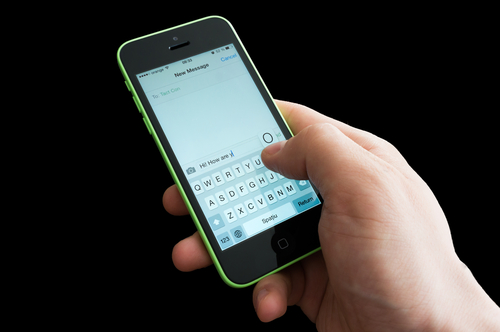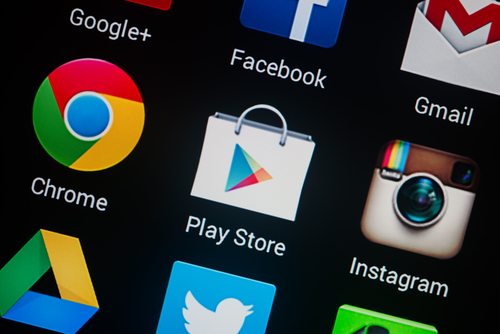May 22nd, 2014

Spam is a constant problem for email users and has been since the early days of email. Through spam, malware infections and phishing schemes torment users. Unfortunately, as Malcolm James reports for the All Spammed Up blog, the spam problem in the US is getting worse.
A report released by antivirus manufacturer Kaspersky that users in the United States receive more malicious emails than any other country. At nearly 14-percent of the world’s spam, the US leads this category by almost a full 4-percent over second place United Kingdom.
Over the past few months, the US has seen a sharp increase in spam emails. In the third quarter of 2013, US email users received about 10-percent of all spam, while users in the UK received the most at about 12-percent.
One noticeable trend is an increase in spam targeting mobile users. Most notably, spammers have begun sending messages that appear to be from popular mobile app developers. Messaging app ‘WhatsApp’ has been used in a number of email scams to spread malware. Even users who have never connected an app to their email address have been fooled. For many users, these messages are believable enough that they’re opened and an attachment downloaded to investigate further. Unfortunately, that’s all the action a user needs to take for malware to infect their system.
Overall, about two-thirds of all email messages are categorized as spam. This is actually down from the end of 2013, but about the same as this time last year. Experts warn that the total amount of spam is less consequential than the tactics the spammers are using. New, more intelligent tactics are allowing more spam to slip through filters and find their way into users’ inboxes, which creates more opportunities for users to mistakenly open these messages.
Geek Rescue helps you recover from and protect from spam. We offer services to help get rid of malware and better filter spam. Call us to find out more at 918-369-4335.
May 21st, 2014

A typical internet user has too many online accounts to manage a unique, strong password for each one. While passwords are still the primary form of security for many important online accounts, being able to realistically keep track of a different password for all of them, which is recommended, is nearly impossible. Ian Barker of Beta News published some tips on how to keep up with passwords when there are seemingly too many to manage.
A recent survey revealed that more than half of internet users have more than 20 active online, password protected accounts. Another 27-percent have between 11 and 20 online accounts. Can you keep 20 different passwords of varying length and using numbers, letters and symbols straight? For that matter, can you keep 11?
For most of us, the answer is a resounding ‘no’. This leads to bad habits. Reusing passwords is common. Using easy to guess passwords is too. This leads to accounts being compromised, which leads to identity theft and other serious problems.
One answer is to use a password manager. There are plenty of trustworthy managers available that will store all of your passwords behind one master password. Many managers even log you in automatically to your accounts. Less than half of internet users are using password managers, however.
The other option, and one that is much more realistic than keeping track of dozens of different passwords for different accounts, is to identify which accounts hold the most valuable information. Banking and credit card sites are obvious choices for your strongest passwords. Don’t overlook ecommerce sites that have your credit card information, address and other personal information stored on them. Also, consider how costly it would be for a criminal to gain access to your social media accounts. Finally, your primary email address, which likely is the destination for password reset messages from other accounts, is vital to protect properly.
Each of these accounts demands a long, strong, unique password to minimize the risk of it being hacked. Some, like email and social media, can even use two-factor authentication to up the security ante even more.
Other accounts, however, don’t need as much attention. An account for a message board, news site or other site where a username and password are the only information at risk don’t necessarily need strong, unique passwords. If these accounts are hacked, you won’t lose much.
For many users, concentrating solely on their most valuable online accounts limits the amount of important passwords to less than ten, which is much easier to manage.
If you’ve been the victim of an attack and need help recovering or help improving security at your home or business, call Geek Rescue at 918-369-4335.
May 20th, 2014
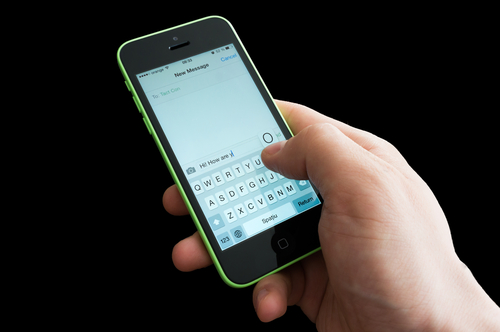
If you’re an iPhone user, you’re likely familiar with iMessage, an alternative to SMS messaging between Apple users only. You’re also probably familiar with iMessage issues, which seem to be numerous. At Lifehacker, Thorin Klosowski has some advice for how to overcome some of the most common problems encountered by iMessage users.
If you have an iPhone, you may also have an iPad and Mac. Apple counted on this loyalty when they built in the ability to sync iMessage to different devices. Unfortunately, it’s not so easy to get syncing to work correctly. If you’re having trouble, the first thing to check is whether the phone number and email on iMessage matches on each device. On your iPhone, go to the Messages Settings menu and select ‘Send and Receive’. On your Mac, with Messages open, check the Preferences menu. Now match up the email address and phone number shown on each device. If they’re not the same, that’s your problem. If they are, try restarting both devices.
Losing service on your smartphone is frustrating but it becomes worse when it completely breaks iMessage, even once service is restored. Some users have experienced this when they’ve attempted to send a message with no service. The message gets caught in a loop and those users are then unable to send or receive with iMessage even when their phone is otherwise back to normal. Many of their sent messages are even marked ‘delivered’ but other users don’t receive them. Fortunately, the fix is fairly simple. Either delete the entire message thread containing the message sent without service by swiping left, or delete just the individual message.
Soemtimes it doesn’t take a loss of service for iMessage to break. There are times when users report being unable to send messages even when there’s been no problems with their network. The first step is to check if Apple has reported any problems on their end. The reality is that iMessage goes down from time to time. If there’s no reported downtime, try turning off iMessage then turning it back on. Then, enable the ‘Send as SMS’ option in the Messages Settings menu. If neither of these allow you to send messages, try resetting your network under the General Settings menu.
If you’re having problems with your Apple device that you can’t fix yourself, call Geek Rescue at 918-369-4335.
May 20th, 2014

One major challenge businesses face in maintaining effective security is the trend of employees using their own devices for work. ‘Bring your own device’, or BYOD, refers to employees using any of their personal devices on your network. At the very least, your employees are likely using their smartphones. There are a number of reasons why this complicates things from an IT standpoint, but at IS Decisions, Francois Amigorena explains some ways to improve security in a BYOD environment.
A vital move to securing your network while employees are using multiple devices to access it is to prevent concurrent logins. Each employee is given specific credentials and are unable to log in with those credentials if they’re being used on another device. This potentially creates some issues with employees being logged in on their desktop and being unable to gain access remotely, but it also prevents lost or stolen device from being able to access the network freely.
In conjunction with login limitations, it’s important to implement time limits for employees’ active sessions. After a set time, the device would automatically prompt users to log in again using their credentials. This protects against the possibility of a logged in device being compromised.
Regardless of the device they’re using to access your network, most employees don’t need access to everything available on the network. It takes meticulous planning, but limiting what files and applications each user is able to access greatly increases security by reducing the potential for complete disaster. Even if a third party gains access through a lost device, they won’t be able to control your entire network.
If employees are regularly using your network with multiple devices, it’s important to keep a running log of those devices. This way, if an employees access requirements change, you can quickly change their permissions for all applicable devices. Likewise, should an employee leave the company, you can quickly end access for their devices to keep them from taking valuable data with them.
It’s important to always closely monitor the activity on your network, but this becomes more important when users are potentially bringing in threats on their own devices. Log in attempts from unrecognized devices, or log ins at odd hours, or sessions moving large amounts of data should all trigger flags. This will allow you to minimize damage.
BYOD is only one challenge that business owners face every day regarding their network’s security.
If you need help improving security at your company, call Geek Rescue at 918-369-4335.
May 19th, 2014
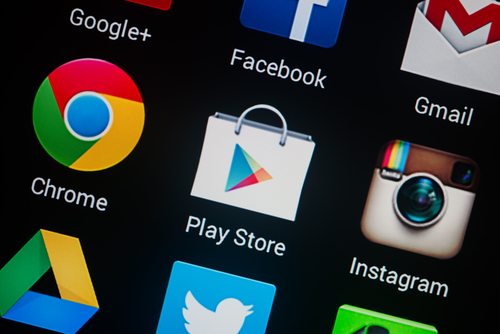
It’s a well-known concern that Android users are much more at risk for malware infections than iOS users. Just a month ago, a fake antivirus app made the rounds in the official Google Play store and victimized a number of users. Google has since offered refunds to those who mistakenly downloaded the malicious app, but it seems they haven’t sufficiently protected against a similar threat reappearing. Lucian Constantin reports at Network World that the Google Play store and the app store for Windows Phones have both recently had malware hidden behind recognizable brand names identified in their stores.
It’s a fairly recent development, but it seems criminal developers are launching malicious apps with well-known company names to further confuse users. This is a well-known tactic of email scams and phishing websites.
One developer account launched malicous apps under the names Avira Antivirus, Mozilla Firefox, Google Chrome, Opera Mobile, Internet Explorer and Safari. The same developer also has a Kaspersky Mobile antivirus app complete with the company’s logo. When downloaded, the app will even simulate a scan of the device’s files.
Making these fake apps more believable, and more costly to users, is that they aren’t free. The Kaspersky Mobile app costs about $4. Most users instinctively trust paid apps more than free ones. A number of free apps have been reported to be malicious, but there’s an implied value tied to something that costs money. It’s also much more believable to pay money for a high quality, big name security app than to get it for nothing.
Some of these apps have been downloaded more than 10-thousand times and even made it onto the “Top Paid” apps list that helps them be further distributed.
Because there has been no sufficient changes made to the Android and Windows Phone app stores, it’s likely that these fake apps will continue to pop-up. However, since many of them steal the exact name of legitimate apps from recognized industry leaders, there’s also likely to be more pressure put on both Google and Microsoft to enhance security.
If you’ve mistakenly downloaded a malicious app, or are having any other kind of trouble with one of your devices, call Geek Rescue at 918-369-4335.
May 16th, 2014

We’ve discussed before how data breaches lead to a loss in revenue for businesses. That’s not the only issues that stem from an exploit in a security vulnerability, however. At Dark Reading, Tim Wilson reports on a recent survey conducted by the Ponemon Institute that reveals how consumers react to a company’s data being compromised.
When it comes to a brand’s reputation, which influences how likely a consumer is to do business with that brand, there are three leading factors that have the greatest negative impact. Those factors are poor customer service, environmental disasters, like oil spills, and data breaches. That these are the most influential may not be that surprising until you realize what they beat out. Other factors that finished lower in the survey were publicized lawsuits, government fines and labor or union disputes.
It’s not surprising why consumers feel so strongly about avoiding businesses who have experienced a data breach. About a quarter of typical consumers are extremely concerned about being the victim of identity theft. That jumps to about half of consumers who are customers of a company who has experienced a data breach and many of those believe their identity and personal information will be at risk for years to come, or even for the rest of their lives. For these individuals, it’s better to sever ties with a company they’ve done business with for years than to risk their information falling into the wrong hands.
This report contains a clear message for businesses. A loss of customers is inevitable should you suffer an attack that results in the theft or exposure of important data. That’s why it’s important to invest in security now before a successful, and costly, attack occurs. The reality is that many small to medium businesses fail to ever recover from a severe attack. A lacking security infrastructure could actually lead to the loss of a business.
For help improving the security at your company, call Geek Rescue at 918-369-4335.
May 16th, 2014

It’s important to have proper security tools in place to protect your computer from attacks and malware. Tools like antivirus programs, firewalls and router security are essential. If you’re a Windows 8 user, you’ve even got some handy built-in security features to assist. At Window Security, Ricky and Monique Magalhaes list the various security features you’ll enjoy with any version of the Windows 8 operating system.
You may not ever notice, but Windows 8 has made a concentrated effort to improve the security associated with wireless internet connections. By extending support to Mobile Extensible Authentication Protocol standards they’ve done just that and made it easier to connect to secure networks.
There are a few different scenarios where you’d need to remotely remove data from your device. If a device is lost or stolen, or if your company allows employees to bring their own device and you need to remove data after an employee has left the organization are just a couple. Windows 8 includes a remote data removal feature to help protect both users and administrators.
Windows 8 offers Unified Extensible Firmware Interface, or UEFI, which probably doesn’t mean much to you. It’s an interface between the operating system and the firmware that’s a significant upgrade in security over previous operating systems. When attackers gain access to and manipulate the firmware, it’s extremely bad for the user. UEFI keeps this from happening.
Windows Defender comes with Windows 8 and while that isn’t a new feature, it does have enhanced performance and decreased memory usage. While Defender and other features of Microsoft Security Essentials are useful, they’ve never been meant as stand alone security solutions. Using them in addition to other antivirus and anti-malware programs creates a more secure environment.
Improved and added security features in Windows 8 aren’t limited to what’s listed here. Microsoft clearly concentrated on improving security for their users with the latest version of their operating system, but that doesn’t mean that using Windows 8 security features alone will keep you safe from malware. These features are only a part of an effective security infrastructure.
For help with security for your PC or business, or to recover from an attack or malware infection, call Geek Rescue at 918-369-4335.
May 15th, 2014

Everyone experiences computer issues from time to time. PCs have issues, as does the internet and web browsers. Some of these are complicated problems that only experts are capable of fixing. Other times, however, the problem needs only a simple solution that anyone can perform. At LifeHacker, Eric Ravenscraft compiled a list of simple fixes for the next time your computer is acting up.
It’s cliched but restarting your computer really does solve a lot of problems. When your computer freezes or is being sluggish, sometimes the best solution is to restart. It’s also helpful to discover whether you’ve encountered a recurring issue or a one time thing. If you restart and the same application causes the same problem, you know more going forward.
It’s also a good idea to close applications you aren’t currently using. Having too many programs open at once could be too much for your machine and cause it to run slowly or even crash. Your PC only has so much RAM and when you’ve used most of it, problems arise. Closing applications also helps you narrow down where the problem is actually coming from.
If your hard drive is close to full, that causes more problems. Ideally, you’ll go through and delete old files and applications before there are signs of trouble, but if you haven’t, do so when you’re having issues to potentially fix the problem.
Just like restarting your PC is a good first step, unplugging your router should be your first step to fixing internet issues. Be sure you keep it unplugged for at least 10 seconds to completely restart it. Many times, when you plug it back in your internet connection will be back to normal.
A speed test is another great option if you are connected but things are running slower than usual. If your getting the right amount of speed according to the test, the problem is likely a bandwidth hog, which is either someone else using your network or having too many downloads currently running.
So, the logical next step is to pause or cancel downloads to see if that fixes your internet speed. If it doesn’t, it’s probably time to contact your service provider.
You guessed it. The first step is to close the browser and restart it. This actually fixes the problem more often than not. If you’re having trouble with a particular website loading, there are services available that will tell you if the website is down, or if the problem is on your end.
Extensions can also cause plenty of issues. If your browser is acting up, disable your extensions to see if that fixes things. You can even disable them one at a time to narrow down the root of the problem. Using a private, or incognito, mode is also helpful to determine if extensions or cookies is the cause of the issues.
Finally, clear your cache and cookies as a final effort to fixing browser problems. Tech support will suggest this first, so you might as well get it out of the way before you call in the experts.
If these simple fixes aren’t enough to fix your computer’s issues, call Geek Rescue at 918-369-4335.
May 15th, 2014

The hard truth is that it’s extremely difficult to effectively secure a business from cyber attacks, malware and data breaches. It’s also vital to managing a successful business, however. At Dark Reading, Mark Goldstein and Arun Sood published a list of common security myths that hinder both the understanding and the effectiveness of a company’s security infrastructure.
What is adequate in the context of data security? The truth is that no system is 100-percent effective. Successful attacks are unavoidable because it’s impossible to secure every endpoint while simultaneously dealing with thousands of new pieces of malware each day. The key is to minimize the risk and the damage and have a plan in place to recover and mitigate attacks.
Many business owners believe that server and security management is as simple as getting everything online, then dealing with problems as they arise. That’s one way, but that introduces a number of potential problems. First, by not being proactive and looking ahead for issues that could happen in the future, you’re actually likely to have more problems and more downtime. Similarly, while static systems cost less and require fewer man hours, they also create an unchanging target for attackers.
- All Threats Demand Action
Common sense suggests that any time there’s an intrusion or a vulnerability, your IT team needs to take action. In reality, however, reacting the same to every threat only means that you’re unable to react sufficiently to the most dire of threats. IT professionals understand that there are minor attacks that can’t do any real damage. It’s unwise for these threats to trigger the same alarms as large scale attacks because it increases the chances that one of these serious threats gets missed or overlooked.
- Patch All Vulnerabilities
In the same vein, don’t expect to be able to patch and close all security vulnerabilities that exist on your network. New vulnerabilities are added every day, or even every hour. With tens of thousands of vulnerabilities, it’s impossible and a waste of time to try to secure each of them. Instead, good IT professionals know how to spot the most dangerous vulnerabilities and patch them immediately. This is a more efficient use of time and keeps the most dangerous threats out while protecting your most valuable assets.
If you need to improve the security at your business, call Geek Rescue for help at 918-369-4335.
May 14th, 2014

If you’re a Mac user running OS X as your operating system, you’ve probably already figured out that there are plenty of handy features and tools available. It’s likely that there are even more features that you haven’t even found yet. At LifeHacker, Thorin Klosowski published a list of relatively unknown OS X features that prove to be incredibly useful for many users.
Regardless of where you are and what network you’re using, WiFi can be a fickle thing. That’s why OS X includes a diagnostic tool to help you improve your connection or find the best available network. To get to it, option-click the WiFi signal icon in your menu bar and choose ‘Open WiFi Diagnostics’. That will bring up a help wizard, which more experienced users may want to bypass. Hit Command and ‘N’, or Command and ‘2’ for Mavericks users, to get straight to the diagnostics tool.
Not every user will need to record what’s happening on their screen, but sometimes a screen shot isn’t enough. With the version of QuickTime included in OS X 10.6 and newer, you can start a screencast any time. Just go to the ‘File’ menu in QuickTime and select ‘New Screen Recording’. You’ll even be able to include audio and do some editing after the fact.
Most OS X users are already aware of the Dictionary tool, but did you know that it’s available any time with just one keyboard command? Mouse over a word, then press Command and Control-‘D’ and you’ll get a pop-up with the definition, synonyms and more. You can also achieve through a three finger click on the trackpad.
The default PDF viewer in OS X is Preview, which is actually a great tool to have. In addition to reading PDF documents, you can also use Preview to fill out forms, annotate files, insert new pages or even digitally sign a document using your webcam. Preview also has some image editing capabilities, which makes it an invaluable tool.
These tips should help you be more productive with your Mac. If you’re having trouble, from software issues to broken hardware, call Geek Rescue at 918-369-4335.