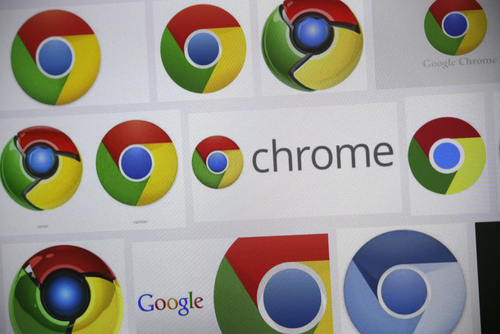Five Google Chrome Features You Should Be Using
Google’s Chrome is the most used browser with just over half of internet users choosing it. Oddly, many of those individuals use Chrome every day without knowing all of the features and capabilities it offers. All browsers have hidden features that typical users don’t take advantage of regularly. As Evan Dashevsky of PC Mag explains, Chrome is ripe with additional features that make browsing easier and more convenient. Here are five useful features you probably don’t know about.
- Search Sites Directly
When you’re searching for information, the number of clicks and websites you have to visit can be exhausting. This trick helps you streamline that process. Any site that has a search bar included on it can be saved in your Chrome browser as a search engine. To do so, right click on the search bar and click ‘Add as search engine’. Now, if you’re searching for something you think might be on that site, you can simply type the name of the saved site in your address bar, press tab and enter your search term. Instead of searching Google, Chrome will search through the site you entered for your query. Since you can do this from any site or new tab, it saves you a few clicks.
- Move Multiple Tabs
Most users have learned, many by accident, that they can move a tab from one Chrome window to another, create a new window with it or rearrange the order of tabs in a single window. What few realize is that you can actually move multiple tabs at once. To do so, hold shift and click on the tabs you want to move together. For Mac users, hold the command key.
- View Images
If you’ve got an image file saved and you’re not sure what it is, Chrome can help with that too. Just drag the file into Chrome and it will display the image. It’s much quicker than some other alternatives, but there are no additional editing features. This is for viewing the image only.
- Open Recently Closed Tabs
Most Chrome users take advantage of browsing in multiple tabs at once, which means most users have also accidentally closed a tab they immediately wanted back. Thankfully, Chrome includes a feature that acts like an Undo tool in a word processor. By pressing Control-Shift-T, you can regain your most recently closed tab. Keeping hit those keys and you can restore more tabs.
- Omnibox Features
The address bar in Chrome is actually called the Omnibox, most likely because of all of the additional features built into it beyond just typing it URLs. For example, typing simple math equations into the Omnibox will produce the answer. It’s also capable of converting units, like telling you how many days a certain number of hours equates to. You can highlight text on a website and drag it directly into the Omnibox to search for that text. Also, the folded piece of paper or lock icon in the far left side of the Omnibox can be clicked to reveal information about the site you’re currently on like the cookies and permissions it uses.
At Geek Rescue, we know the tips and tricks needed to get the most out of your devices. For help with repairs, security and more, call us at 918-369-4335.
June 27th, 2014