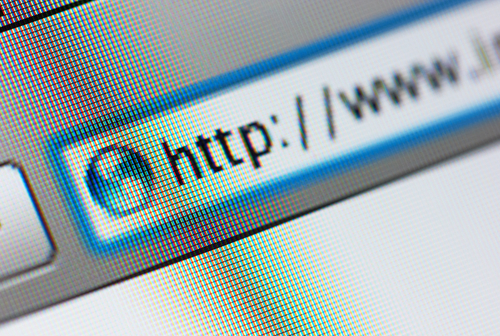Improve Security In Firefox With These Tips
More than a quarter of all internet users have Mozilla Firefox set as their primary web browser. Just like any other browser, however, there are some security concerns you need to understand. Andy O’Donnell at About recently published a few ways you can enhance the security in Firefox for a safer browsing experience.
- Do Not Track
Most websites you visit track the actions you take while on their site and even after you leave. Usually, this isn’t connected to anything malicious. Instead, this data is used for marketing to offer you a more personalized experience. Many users would prefer not to be tracked for any reason, however, and Firefox has a handy tool for that. To enable ‘Do Not Track’, go to ‘Preferences’, choose ‘Privacy’ and check the box next to “Tell websites that I don’t want to be tracked.” This doesn’t guarantee that websites will never track you, but most legitimate websites obey your wishes.
- Phishing and Malware protection
It’s easy to lose yourself while surfing the internet and wind up on a less than reputable website. You may not even know a website is malicious at the time, but there are many designed specifically to infect your computer with malware or steal your information. You can provide better protection against malware and phishing by enabling a couple of options in Firefox. From the ‘Preferences’ menu. click ‘Security’ and check “Block reported attack sites” and “Block reported web forgeries”. This checks each site you visit against a constantly updated list of known malicious sites. If you attempt to visit a site on the list, you’ll be blocked and kept safe.
- Script protection
There are a number of attacks that use scripts on websites. There are also plenty of legitimate uses for scripts that developers use to enhance their sites. So, blocking them completely will limit how well legitimate sites you visit are able to function. Not blocking them at all leaves you open many common attacks. The best option is to use an add-on that blocks scripts on untrusted sites. There are many to choose from. To find them, go to Mozilla’s Add-on site and search “noscript”. Click the “Add to Firefox” button next to the add-on you wish to use and follow the on-screen instructions. The default for each site will be to block scripts, but when you visit a trusted site, you can choose to allow them so the website will work properly.
- Pop-up blocker
Pop-up blockers have become so widely used that almost no one even tries to use pop-ups anymore. But, there are still some annoyances online if you don’t have a pop-up blocker in place. To enable it in Firefox, go to ‘Preferences’, choose ‘Content’ and check the “block pop-up windows” box. If you run into a site that need pop-ups allowed to function properly, you can always add it as an exception.
Regardless of which web browser you typically use, you need to know tips like these to make it as secure as possible. Additionally, it’s important to have other security tools in place, like an updated antivirus program.
If your computer or any other device has suffered an attack or malware infection, call Geek Rescue at 918-369-4335.
February 3rd, 2014