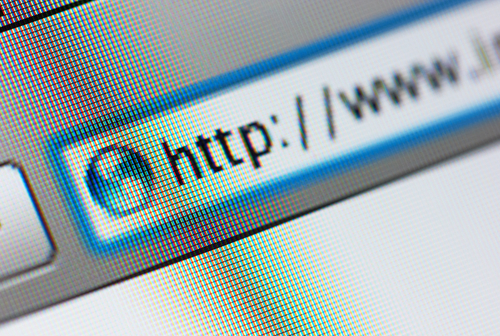February 11th, 2014

One of the biggest mistakes made in security by local businesses is a belief that they won’t be targeted in an attack because they have less to offer than larger enterprises. That mistake leads to weak security, which attracts attacks and leaves you susceptible to untargeted attacks. Take the latest news of a Cryptolocker victim for example. John E. Dunn of CIO reports that a local law firm in Charlotte recently lost critical data after Cryptolocker infected their network.
Cryptolocker found its way on the law firms computers after an email and its malicious attachment were mistakenly opened. An employee believed the email was from the firm’s phone answering service. After that, Cryptolocker couldn’t be stopped from encrypting thousands of legal documents critical to the law firm’s operations.
The nature of law firms makes them enticing targets for Cryptolocker and similar attacks because they can’t afford to lose access to their documents. Any business with money to spend, but no time to waste is likely to pay the ransom associated with decrypting files.
In the case of the Charlotte law firm, their IT team first attempted to unlock the files and work around the malware. When their efforts were unsuccessful, the firm attempted to pay the $300 ransom, but they were informed that the deadline had past and the files were permanently locked.
The law firm notes that had an attack stolen the important documents, rather than only encrypting them, the damage could’ve been much worse. Still, they lost access to every file stored on their main server, which prevents them from serving many of their clients.
For any size business, it’s important to educate employees about this type of threat in order to avoid infection in the first place. Regular back-ups of files will also save you from a disastrous loss of data.
Small business owners need to stop believing that an attack of this nature will never happen to them. Malware infections are costly to any business and statistically just as likely to strike small, local companies as they are large enterprises.
For help improving the security at your business, or for help recovering from a malware infection, call Geek Rescue at 918-369-4335.
February 10th, 2014

The Samsung Galaxy S4 is among the top performing and best selling Android smartphones on the market. Because of the success of its predecessor, the GS5’s release has been eagerly awaited. That wait will be over in two weeks when Samsung unveils their newest smartphone at an even in Barcelona. In the meantime, details and specifications are already leaking out, although as of now all of the information is considered to be rumor. At Yahoo News, Lisa Eadicicco reports the latest details learned about the GS5 and how it compares to other flagship smartphones.
The Galaxy S5 is expected to continue Samsung’s continuous improvements in the camera department. The GS4 jumped from an 8-megapixel camera to 13-megapixels. The GS5 is expected to debut with a 16-megapixel camera. Without knowing any other specifics about the camera, that at least puts it in the conversation with the best smartphone cameras available.
Other specifications are a little disappointing. The 1080p display and Qualcomm Snapdragon 800 processor aren’t big improvements on the GS4, which also features a 1080p display and a Snapdragon 600 processor. There have been suggestions that the GS5 will include both a low-end and high-end model, which could mean that these are the minimum specifications.
Even with these specifications, however, the GS5 scored impressively in general performance testing. In the AnTuTu benchmark, which is a standard way to measure performance, the GS5 outscored the LG G2, HTC One and GS4. It also nearly doubled the average score for smartphones.
Official details about the Galaxy S5 won’t be announced until February 24th, but based on what’s already been leaked, it’ll be a smartphone worth keeping tabs on.
Whether you have the latest and greatest smartphone, or are sticking with an older model, Geek Rescue fixes any issues that come up. For hardware, software, malware or any other problems, call us at 918-369-4335.
February 10th, 2014

Apple’s mobile operating system, iOS 7, was released in September and since then, more than 80-percent of users with supported devices have adopted it. After a few rounds of beta updates, Apple seems poised to release the first significant update to iOS 7. As JC Torres of Slash Gear reports, iOS 7.1 is rumored to be released in March.
Don’t expect 7.1 to break any new ground, however. For the most part, the update is being released to fix common bugs and functionality issues users have reported, not to improve existing features or introduce many new features.
You can expect a few visual tweaks. The slide to unlock, dialer, keyboard and music functions are all expected to look a little different in iOS 7.1. When sliding to turn off your iPhone, you’ll rounded slider at the top of your screen and a white cancel button at the bottom. Slight adjustments to the slide to unlock screen and animation are also being made.
When answering calls, you’ll have the option to accept or decline in green and red circles, instead of rectangles. You’ll also have actual icons above those options for ‘Remind Me’ or ‘Message’.
The dialer has become visually more attractive with color gradients and accents. The large green ‘Call’ rectangle has also been replaced with a smaller, circular phone icon.
In the music app, users may notice more prominent buttons for repeat and shuffle options. Those are now ‘Repeat Song’ and ‘Shuffle All’ and have a pink background behind them.
Another minor change comes in the keyboard, where the shift and delete buttons are now more prominent and easier to discern.
There are also new options in Calendar and animation tweaks to the Control Center and Messages.
Perhaps the most exciting change coming wrapped in iOS 7.1 is iOS in the Car. This new features allows you to connect your iPhone to compatible cars and display iOS content like maps, directions and messages on the navigation screen.
The other exciting news surrounding the coming iOS update is a promised fix for the infamous ‘white screen of death’. This glitch has been causing many users to suffer unexpected reboots and crashes. Users of the iPhone 5S, iPad mini with Retina and iPad Air have all reported this problem.
If your Apple device’s problems can’t be fixed by an iOS update, call Geek Rescue at 918-369-4335 or come see us. We fix hardware and software problems, as well as malware infections and more.
February 7th, 2014

Many internet users believe that the key to avoiding a malware infection is to only visit legitimate websites and never open suspicious looking email or download attachments. While this is certainly going to keep users safe from a large amount of malware, it doesn’t keep them safe from all of it. This is evidenced by a recent exploit of a vulnerability in Adobe’s Flash player. As Lucian Constantin reports for PC World, this exploit infected victims with malware capable of stealing users’ log-in credentials for a variety of websites.
Security experts uncovered 11 exploit files targeting this vulnerability, which reveals that the same security flaw was being used by hackers in different ways. Some of the exploit files were designed to execute other files, one downloaded other malicious files and one was a trojan that steals log-in credentials saved in email and web browsers.
Experts found that each file was embedded within Microsoft Word .docx files and target Windows users specifically. Though one attack used malicious emails with a rigged .docx file as an attachment to infect users, most files were found in internet caches suggesting they were downloaded from websites.
These files have already been used in attacks against real-world users, as evidenced by Adobe’s use of the phrase “in the wild” to describe them. Since the vulnerability is known in the hacking community, expect more attacks to be rolled out exploiting it.
To their credit, Adobe scrambled to release a patch that would eliminate the Flash security flaw. This is version 12.0.0.44 for Windows and Mac users. If you haven’t updated Flash on your machine yet, be sure to do that as soon as possible.
If your computer has been infected with malware, bring it to Geek Rescue or call us at 918-369-4335.
February 6th, 2014

There are a number of ways for hackers to hijack your web browser. Usually, this stems from a user downloading a seemingly legitimate application like a game or security tool. Hidden as part of that download is malware that allows for browser hijacking. As Lisa Vaas of Naked Security reports, Google Chrome users now have a better warning system in place for any attempts to hijack the browser.
Since October, Chrome has featured a “reset browser settings” option. To find it, go to the Advanced Settings menu and scroll to the bottom. Pushing this button resets Chrome to all of the default settings it came with and removes all extensions and apps associated with your browser. It’s like starting over from scratch, which is useful if a malicious program has changed settings you aren’t aware of.
The first few months of the ‘reset browser settings’ button’s existence, it was limited because of its relatively hidden place within the settings menu. There was always the possibility that users may not know about that option, or that they won’t know their browser is being hijacked.
Now, Google has introduced a new warning system that causes a message to pop-up on screen anytime Google’s settings are changed without the user’s knowledge. Users are able to reset their settings directly from that warning pop-up.
For some users, resetting their browsers back to the factory default settings isn’t the best option, despite evidence of browser hijacking. Many have already asked Google to include an option to return to a previously saved state. This way, you wouldn’t need to completely re-customize Chrome. Some of your extensions and settings would stay in tact, rather than resetting everything and making you alter every setting and add extensions again. There’s been no word yet if Google will make this possible in a later update.
Typically, browser hijacking is easy to spot. You’ll notice your homepage has been changed, or that ads are being injected into websites where they don’t belong. Some hijacking malware can’t be thwarted by a simple reset of browser settings, however. Depending on the type of infection you encounter, failure to find and completely remove the malware could result in repeated browser hijacking. In these cases, resetting your browser only fixes the problem temporarily.
If you believe your computer has been infected with malware, come see us at Geek Rescue or call us at 918-369-4335.
February 5th, 2014

Everyone has dozens of uses for their smartphone and walking around without one is strange. That’s why when your phone breaks, it’s a complete disaster. Thankfully, some hardware repairs aren’t that complicated. Eric Ravenscraft at LifeHacker explained some common repairs that you can perform on your smartphone yourself.
If you take the time to notice, it’s amazing how many people are walking around with cracked and broken screens on their smartphones. The cost and difficult of fixing your screen varies greatly from one device to another. For some phones, the glass is fused with the digitizer, which is how your smartphone interprets you tapping on the screen. If these two components are fused together, repairing and replacing them is much more expensive. Replacing the glass alone is much simpler and much cheaper, but it still requires a nearly complete disassembling of your phone.
Another common problem with smartphones is how easily the headphone jack breaks. Particularly if you use headphones with your phone while you exercise, there’s a good chance your headphone jack will break because there is a lot of stress being placed on the contact points. Replacing the jack itself isn’t overly difficult. The difficult part is getting to the jack. You’ll need to open your device, which ranges from needing to remove a few screws to nearly impossible for devices with unibody constructions.
Much like headphone jacks, buttons on your phone have plenty of stress on them over months of use. Eventually, they get loose or stuck and cease functioning. Again, you’ll need to open your smartphone to get access to broken buttons, which is by far the most difficult part of the repair. Depending on what button is broken, you may not need a hardware fix at all. There are software workarounds that may make that particular button obsolete.
Thankfully, the camera unit in smartphones rarely breaks. But occasionally, if a phone is dropped just right, the lens can crack. In other cases, internal camera sensors can experience problems too. Replacing broken glass may not require removing the entire camera assembly, depending on the device. This makes the repair much easier. For other issues, you’ll need to once again open your phone, then disconnect the a cable from the camera and remove it from the motherboard to replace it.
For any smartphone problem you’re attempting to fix yourself, you’ll need the right set of tools. This includes specialty screwdrivers and a tool to help you pry open the screen. You’ll also need a guide to your specific smartphone that helps you locate the hardware you’re replacing and details how to get to it. Understanding how difficult a smartphone is to repair is good to know before you purchase a new phone, also.
If you’d rather leave it to the professionals, bring your broken smartphone to Geek Rescue or call us at 918-369-4335.
February 4th, 2014

Any time one of the giant email providers is hacked, it’s major news. A large scale attack affecting thousands to millions of users most recently hit Yahoo. Attacks on your email aren’t always part of a larger effort, however. Sometimes, your email is hacked because a device you use to access it is infected with malware, or because it shares a password with a less secure online account you use. Sometimes, there’s little you can do to avoid having your email’s security compromised. But, it’s important to be able to quickly recognize the warning signs of a hack so you can get to work resolving it. At Tech2, Nishtha Kanal explained a way to see who has been accessing your Gmail account recently.
To find out the last 10 devices that have accessed your Gmail account, you’ll first need to long in on a desktop browser. This won’t work on the Gmail app. Scroll all the way to the bottom of your inbox and locate a link called “Details” on the right side of the page. Clicking that link will open a pop-up detailing the recent activity on your account. You’ll be able to see what type of device has accessed your account, when it was accessed and where the IP address of the device is located.
Even if you don’t suspect any malicious activity on your Gmail account, it’s a good idea to regularly check this log. This way, you’re sure to catch any break-ins before they have an opportunity to do any real damage.
If you’re not a Gmail user, or you’d like some other ways to monitor your email account, there are other methods. Monitoring your ‘Sent’ folder helps you keep tabs on how your account is being used. Many times, hackers will use your email to spam all of your contacts. These messages don’t always show up in the ‘Sent’ folder, but if any messages do show up there that you aren’t familiar with, you’ll know someone else has access to your account.
If you find your email has been hacked, there’s a good chance your computer is also infected with malware. Bring your infected devices to Geek Rescue, or give us a call at 918-369-4335.
February 3rd, 2014

A planned update to the Windows 8.1 operating system is planned to be released in March, but an early, unfinished version has already leaked online. As Wayne Williams of BetaNews reports, this leaked version reveals many features the official update will offer to users.
Many experts surmised this would be part of the official update and it appears they were correct. Any app downloaded from the official Windows Store can now be pinned to the taskbar. To do so, users only need to right click on the app, or holding down on it if you are using a touchscreen, then select “pin to taskbar”. You can also set Windows to display all currently running apps on the taskbar.
On the Start screen, next to your username, this update includes two new buttons. First, a search button allows for easy access to the search function. The second is a Power button. From here, you can shut down or restart. You can also put your computer to sleep.
Those using a mouse can right click apps and have access to a menu full of options. Pin or unpin from the Start screen or taskbar, resize its tile or uninstall completely. There’s also now an alphabetical view on the Apps screen that allows you to filter apps by letter. Any app that comes from the official Windows Store now has a title bar to make it easier to minimize, close or rearrange those windows. Also, for the first time you can access the taskbar even while running an app.
One popular rumor was that part of the official update would make booting to the desktop the default behavior, but that isn’t reflected in the leaked version. There’s still a chance that the official update will include that change, however.
Regardless of what operating system you use, when your computer has issues, bring it to Geek Rescue or call us at 918-369-4335.
February 3rd, 2014
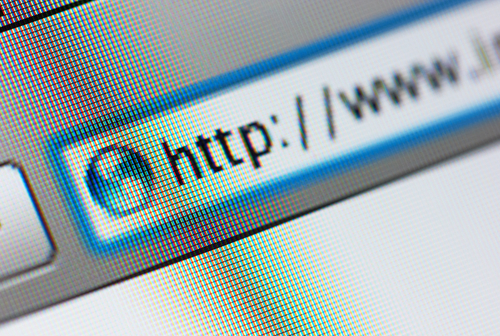
More than a quarter of all internet users have Mozilla Firefox set as their primary web browser. Just like any other browser, however, there are some security concerns you need to understand. Andy O’Donnell at About recently published a few ways you can enhance the security in Firefox for a safer browsing experience.
Most websites you visit track the actions you take while on their site and even after you leave. Usually, this isn’t connected to anything malicious. Instead, this data is used for marketing to offer you a more personalized experience. Many users would prefer not to be tracked for any reason, however, and Firefox has a handy tool for that. To enable ‘Do Not Track’, go to ‘Preferences’, choose ‘Privacy’ and check the box next to “Tell websites that I don’t want to be tracked.” This doesn’t guarantee that websites will never track you, but most legitimate websites obey your wishes.
- Phishing and Malware protection
It’s easy to lose yourself while surfing the internet and wind up on a less than reputable website. You may not even know a website is malicious at the time, but there are many designed specifically to infect your computer with malware or steal your information. You can provide better protection against malware and phishing by enabling a couple of options in Firefox. From the ‘Preferences’ menu. click ‘Security’ and check “Block reported attack sites” and “Block reported web forgeries”. This checks each site you visit against a constantly updated list of known malicious sites. If you attempt to visit a site on the list, you’ll be blocked and kept safe.
There are a number of attacks that use scripts on websites. There are also plenty of legitimate uses for scripts that developers use to enhance their sites. So, blocking them completely will limit how well legitimate sites you visit are able to function. Not blocking them at all leaves you open many common attacks. The best option is to use an add-on that blocks scripts on untrusted sites. There are many to choose from. To find them, go to Mozilla’s Add-on site and search “noscript”. Click the “Add to Firefox” button next to the add-on you wish to use and follow the on-screen instructions. The default for each site will be to block scripts, but when you visit a trusted site, you can choose to allow them so the website will work properly.
Pop-up blockers have become so widely used that almost no one even tries to use pop-ups anymore. But, there are still some annoyances online if you don’t have a pop-up blocker in place. To enable it in Firefox, go to ‘Preferences’, choose ‘Content’ and check the “block pop-up windows” box. If you run into a site that need pop-ups allowed to function properly, you can always add it as an exception.
Regardless of which web browser you typically use, you need to know tips like these to make it as secure as possible. Additionally, it’s important to have other security tools in place, like an updated antivirus program.
If your computer or any other device has suffered an attack or malware infection, call Geek Rescue at 918-369-4335.