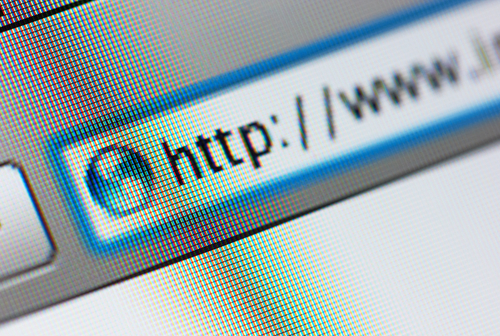February 4th, 2014

Any time one of the giant email providers is hacked, it’s major news. A large scale attack affecting thousands to millions of users most recently hit Yahoo. Attacks on your email aren’t always part of a larger effort, however. Sometimes, your email is hacked because a device you use to access it is infected with malware, or because it shares a password with a less secure online account you use. Sometimes, there’s little you can do to avoid having your email’s security compromised. But, it’s important to be able to quickly recognize the warning signs of a hack so you can get to work resolving it. At Tech2, Nishtha Kanal explained a way to see who has been accessing your Gmail account recently.
To find out the last 10 devices that have accessed your Gmail account, you’ll first need to long in on a desktop browser. This won’t work on the Gmail app. Scroll all the way to the bottom of your inbox and locate a link called “Details” on the right side of the page. Clicking that link will open a pop-up detailing the recent activity on your account. You’ll be able to see what type of device has accessed your account, when it was accessed and where the IP address of the device is located.
Even if you don’t suspect any malicious activity on your Gmail account, it’s a good idea to regularly check this log. This way, you’re sure to catch any break-ins before they have an opportunity to do any real damage.
If you’re not a Gmail user, or you’d like some other ways to monitor your email account, there are other methods. Monitoring your ‘Sent’ folder helps you keep tabs on how your account is being used. Many times, hackers will use your email to spam all of your contacts. These messages don’t always show up in the ‘Sent’ folder, but if any messages do show up there that you aren’t familiar with, you’ll know someone else has access to your account.
If you find your email has been hacked, there’s a good chance your computer is also infected with malware. Bring your infected devices to Geek Rescue, or give us a call at 918-369-4335.
February 3rd, 2014

A planned update to the Windows 8.1 operating system is planned to be released in March, but an early, unfinished version has already leaked online. As Wayne Williams of BetaNews reports, this leaked version reveals many features the official update will offer to users.
Many experts surmised this would be part of the official update and it appears they were correct. Any app downloaded from the official Windows Store can now be pinned to the taskbar. To do so, users only need to right click on the app, or holding down on it if you are using a touchscreen, then select “pin to taskbar”. You can also set Windows to display all currently running apps on the taskbar.
On the Start screen, next to your username, this update includes two new buttons. First, a search button allows for easy access to the search function. The second is a Power button. From here, you can shut down or restart. You can also put your computer to sleep.
Those using a mouse can right click apps and have access to a menu full of options. Pin or unpin from the Start screen or taskbar, resize its tile or uninstall completely. There’s also now an alphabetical view on the Apps screen that allows you to filter apps by letter. Any app that comes from the official Windows Store now has a title bar to make it easier to minimize, close or rearrange those windows. Also, for the first time you can access the taskbar even while running an app.
One popular rumor was that part of the official update would make booting to the desktop the default behavior, but that isn’t reflected in the leaked version. There’s still a chance that the official update will include that change, however.
Regardless of what operating system you use, when your computer has issues, bring it to Geek Rescue or call us at 918-369-4335.
February 3rd, 2014
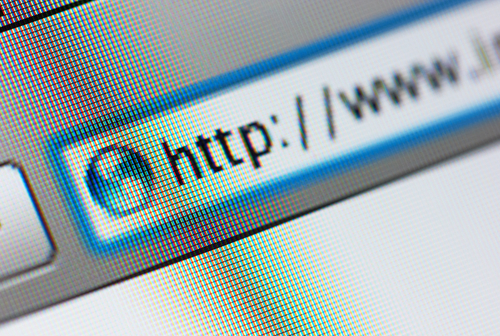
More than a quarter of all internet users have Mozilla Firefox set as their primary web browser. Just like any other browser, however, there are some security concerns you need to understand. Andy O’Donnell at About recently published a few ways you can enhance the security in Firefox for a safer browsing experience.
Most websites you visit track the actions you take while on their site and even after you leave. Usually, this isn’t connected to anything malicious. Instead, this data is used for marketing to offer you a more personalized experience. Many users would prefer not to be tracked for any reason, however, and Firefox has a handy tool for that. To enable ‘Do Not Track’, go to ‘Preferences’, choose ‘Privacy’ and check the box next to “Tell websites that I don’t want to be tracked.” This doesn’t guarantee that websites will never track you, but most legitimate websites obey your wishes.
- Phishing and Malware protection
It’s easy to lose yourself while surfing the internet and wind up on a less than reputable website. You may not even know a website is malicious at the time, but there are many designed specifically to infect your computer with malware or steal your information. You can provide better protection against malware and phishing by enabling a couple of options in Firefox. From the ‘Preferences’ menu. click ‘Security’ and check “Block reported attack sites” and “Block reported web forgeries”. This checks each site you visit against a constantly updated list of known malicious sites. If you attempt to visit a site on the list, you’ll be blocked and kept safe.
There are a number of attacks that use scripts on websites. There are also plenty of legitimate uses for scripts that developers use to enhance their sites. So, blocking them completely will limit how well legitimate sites you visit are able to function. Not blocking them at all leaves you open many common attacks. The best option is to use an add-on that blocks scripts on untrusted sites. There are many to choose from. To find them, go to Mozilla’s Add-on site and search “noscript”. Click the “Add to Firefox” button next to the add-on you wish to use and follow the on-screen instructions. The default for each site will be to block scripts, but when you visit a trusted site, you can choose to allow them so the website will work properly.
Pop-up blockers have become so widely used that almost no one even tries to use pop-ups anymore. But, there are still some annoyances online if you don’t have a pop-up blocker in place. To enable it in Firefox, go to ‘Preferences’, choose ‘Content’ and check the “block pop-up windows” box. If you run into a site that need pop-ups allowed to function properly, you can always add it as an exception.
Regardless of which web browser you typically use, you need to know tips like these to make it as secure as possible. Additionally, it’s important to have other security tools in place, like an updated antivirus program.
If your computer or any other device has suffered an attack or malware infection, call Geek Rescue at 918-369-4335.
January 31st, 2014

Even though 2014 is only a month old, it’s already become clear that this year will feature many large scale malware attacks on smartphones and mobile devices. Mobile security has been a focus for many this year because of the growing number of attacks being seen and the malware being produced specifically for the mobile audience. At SC Magazine, Adam Greenberg reports on the latest mobile malware threat that has already infected more than 350-thousand devices.
The malware targets Android devices and has been spotted in China, Spain, Brazil, Germany and the United States. Known as Android.Oldboot.1.origin, the malware operates as a bootkit and is difficult to remove.
The malware is designed to download and install new applications to your device, or even remove existing applications. This allows for additional malicious applications to be added and security apps to be removed.
The particularly noteworthy characteristic of this malware is how resilient it is. During the initial infection, the malware, which is categorized as a trojan, is extracted when the device is turned on. This makes it more difficult to detect than other malware that attempt extraction while the device is in operation. That also allows it to continue to infect a device even when most traces of the trojan have been removed. As long as part of the malware remains in the device’s memory, it is reinstalled and extracted every time the device is rebooted.
This particular threat seems to follow a more complicated infection method that involves reflashing a device with new firmware. Staying safe from most mobile malware, however, stems from being extremely cautious of what you download to your device and what links you follow.
If any of your devices are suffering from a malware infection, come by Geek Rescue or call us at 918-369-4335.
January 30th, 2014

Planning is a key step to effective data security for your business. If you know how you’re likely to be attacked, you’ll know how to best protect yourself. At PC World, Tony Bradley published a list of security threats he expects to be common throughout 2014.
The time when you could consider your smartphone immune from the dangers of malware has passed. With a large percentage of the population not only using mobile devices, but using them to access critical data, criminals have begun heavily targeting them with mobile-specific malware. And infection can stem from a number of places. Email, malicious links and text messaging are all popular modes of malware infection, but even connecting to an infected computer via USB has been the root of infection in some attacks.
You’ve likely seen this buzzword in the media and it refers to the growing number 0f items with internet capabilities. Your refrigerator, car, home security system, baby monitor and many other common items can now be online and controlled remotely. While this may present a convenience for you, it also poses a security risk as hackers may also be able to gain control of your things. We’ve already seen a refrigerator used as part of a botnet. Be aware that if an item in your home or business can connect to the internet, it can be hacked.
Patches and security updates for this operating system will be discontinued by Microsoft this April. While Microsoft Security Essentials will receive support until the summer of 2015, this still presents a significant security issue. A large portion of the world’s desktop computers, particularly in offices, are still running XP. Worse is that kiosks and other embedded devices also run off of XP. When Microsoft stops supporting their old operating system, developers will also likely stop releasing updates for their XP applications. This leaves users in a frozen state where known exploits won’t be fixed. Some security experts are forecasting that hackers will wait until support stops and then launch all out attacks on XP systems.
Due to the success of attacks, like those on Target and Nieman Marcus, expect large scale data breaches to continue. Cyber criminals understand how valuable data can be and are willing to launch intelligent attacks to steal it. Staying protected requires planning, putting proper security tools in place and being smart about what you download and who you allow on your network.
For help improving the security at your company or on your home PC, call Geek Rescue at 918-369-4335.
January 29th, 2014

About a third of Americans over the age of 18 own a tablet. That kind of wide spread adoption means there’s always a large portion of people in the market for a new device. The most popular options are generally regarded as the Apple tablets, but Amazon’s offering of the Kindle Fire has gained a fair share of the market. At Gizmag, Will Shanklin pitted the Kindle Fire HDX 8.9 against both the iPad Air and the Retina iPad Mini. Here are the results.
The first thing most consumers look at when buying a tablet is screen size. These three represent the full range of options. The iPad Mini at 7.9-inches is the smallest of the bunch. The Kindle Fire HDX offers an 8.9-inch screen, while the iPad Air is a full-size 9.7-inches. While each offers high resolution displays, the Kindle is actually the sharpest. It features 339 pixels per inch, compared to 326 on the iPad Mini and 264 on the iPad Air. The nod also goes to the Kindle for color accuracy.
In the actual construction of the tablets, the Apple products boast that familiar anodized aluminum, while the Kindle is matte plastic.
All three devices feature typical battery life of about nine to ten hours, which is outstanding. And all three feature powerful processors that are more than capable of handling your typical uses.
The most notable difference between these tablets is the app store. While the Apple tablets have the largest selection of apps, the Kindle suffers a bit from limited selection. Amazon’s Appstore features fewer options than Google Play, but for most users that won’t be a big issue. All the most popular apps, like Facebook, Twitter, Netflix, Candy Crush and Angry Birds are available. The advantage for Kindle adopters is the inclusion of the Mayday button, which allows you to instantly connect with a customer service representative. Don’t worry, while you can see them, they only see your screen.
Apple users will have Siri and those other familiar services all starting with ‘i’. There are also Google services apps available that aren’t for the Kindle.
The cost of each device will make the decision for many users. The Kindle Fire HDX is the cheapest retailing at $380 for the 16 GB model. The 16 GB Retina iPad Mini starts at $400 and the iPad Air at $500. You’re getting a top of the line tablet with any of these choices, but that’s understandably not always worth the money.
Regardless of what tablet you choose, Geek Rescue fixes it when you have problems. For malware, software or hardware issues, call us at 918-369-4335.
January 29th, 2014

If you’re a laptop or tablet user, you understand how important it is to get the most out of one battery charge. Adjusting settings can earn you some extra time, but optimizing the applications you use is another way to improve battery life. At 7Tutorials, Ciprian Adrian Rusen tested the five most popular web browsers on three different devices to find out which provided the biggest boost in battery life.
Tests on each device were run with ‘balanced’ power plans. Screens on each device were set to never turn off in order to simulate a constant browsing experience. Each device tested browsers Microsoft Internet Explorer 11, both the touch and desktop versions, Google Chrome 32, Mozilla Firefox 26, and Opera 18. All devices were running Windows 8.1 as their operating system.
This tablet featured an Intel Atom processor running at 1.33 GHz and 2 GB of RAM. It featured the longest battery life of any of the devices tested and also the largest discrepancy between a browser’s affect on battery life. Internet Explorer Touch performed the best lasting eight hours and 52 minutes on a single charge. IE’s Desktop version lasted about an hour less, while Chrome and Firefox each ran out of battery after about six and a half hours. Opera lasted six hours and 11 minutes.
- Microsoft Surface Pro 2 tablet
This tablet is much more powerful than the Toshiba Encore and the battery life reflected that. The Surface Pro 2 had a quad-core Intel Core processor running at 1.6 GHZ and 8 GB of RAM. The best browser was again Internet Explorer, but this time the Desktop version outperformed the Touch by about an hour. Firefox lasted four hours and 22 minutes, which was good for second. Opera allowed for three hours and 56 minutes of battery life, which made it ten minutes better than IE Touch. Chrome was the worst performing browser in this test, dying before the three and a half hour mark.
The lone laptop in the test is also the only used device. The battery life was described as poor and even the top performing browser couldn’t last 90-minutes. It also featured a quad-core Intel Core processor. It also had 6 GB of RAM and a much larger hard drive than the tablets. The original battery had been replaced with a generic that fit the same specs. Once again, IE’d Desktop browser was the top performer at an hour and 25 minutes. The difference between the top browser and the worst, IE’s Touch, however was a scant 12-minutes.
The findings from this test suggest that Internet Explorer will likely give your device a longer battery life. Depending on the age of your device and the efficiency of your battery, a different browser might not make much of a difference, however.
If your device is suffering from poor battery life, slow performance or broken hardware, fix it by calling Geek Rescue at 918-369-4335.
January 28th, 2014

The threat of Cryptolocker style malware has been around for months, but evolving threats continue to emerge. Copycats and other forms of ransomware are being churned out due to the ease of production and the immediate benefits. As Ken Westin reports for State of Security, the latest variant of Cryptolocker is being spread through Yahoo messenger.
The malware was first spotted in Asia where it victimized a number of financial institutions. The nature of this ransomware allows it to spread quickly, however. Much like a malicious email that infects one computer, then emails itself to every contact in a user’s address book, this malware infects a computer and then sends a malicious file to contacts through Yahoo messenger.
First, you receive a message from a contact on Messenger. It appears to be an image file called “YOURS.JPG” but the actual extension is .exe. With some clever social engineering, users are coaxed to download and open the file. Once opened, the malware goes to work adding files to your system and injecting code into memory. Eventually, the malware begins encrypting files and locking down your computer.
Users are presented an alert that their files are encrypted and given a ransom note that demands payment to unlock their computer. New encryption keys are used in each attack, making decryption particularly difficult, if not impossible. While you deal with the encryption of your files, the malware spreads itself to new victims by sending the malicious file to your contacts.
As with other forms of ransomware, the best protection is to avoid infection. Even trusted contacts can send you malicious files. Even if you’re expecting a file to be sent to you over email or instant messaging, be sure to check it thoroughly before opening.
If your computer is infected with any type of malware, contact Geek Rescue at 918-369-4335.
January 28th, 2014

Generally, pieces of malware only harmful to the devices they target. For example, malware designed for Windows won’t be harmful to mobile devices, or vice versa. However, researchers have seen examples of malware that infects Android devices with the ultimate goal of infecting a PC connected to them. Now, as the Symantec blog reports, there is evidence of malware that infects PCs with the ultimate goal of infecting an Android device that connects via USB.
So far, there’s been no official word about how the malware, known as Trojan.Droidpak, infects PCs. Once it’s downloaded, the trojan begins adding malicious files to your system. First, a DLL registers itself as a system service. Then, a configuration file is automatically downloaded. Then a malicious APK and ADB (Android Debug Bridge). If an Android device is connected to the infected PC, an installation of the APK and ADB files is attempted repeatedly to ensure infection of the mobile device.
To be successful, the malware requires USB debugging mode to be enabled. To check if your phone allows debugging mode, go to ‘Applications’ in the settings menu. Then, select ‘Development’ and you’ll see an option to allow debugging mode when your phone is connected to a PC via USB.
If the malware successfully infects your smartphone or tablet, it disguises itself as an application called ‘Google App Store’ that even steals the Play Store logo. This particular trojan specifically looks for banking applications. When found, a user is prompted to delete that version of the banking app and replace it. The replacement app is a malicious version used to steal financial data and log-ins. The malware is also able to intercept text messages and forward them to a third party.
The good news is that currently the trojan only targets Korean banking apps, but it’s easy to see how this malware could be adjusted to start targeting US Android users. Turning off USB debugging mode is a good start and you should also turn off the AutoRun feature on your PC when connecting another device.
If your PC, smartphone, tablet or any of your devices are infected with malware, bring them to Geek Rescue or call us at 918-369-4335.
January 27th, 2014

Since every company is so reliant on technology, it’s extremely important to have a reliable, efficient IT department behind you. Some business owners aren’t sure how to judge their IT team performance, however. At the Cup of Joe blog, Joe Stangarone published some common traits of effective IT departments so you’ll know what to expect from yours.
It sounds simplistic, but the role of IT and their goals have to be clearly defined if they’re to be successful. To define their role, you must communicate with them to educate them on what’s needed and discover what’s possible. Above everything else, you need to define what success is for them and understand how they’ll attain it.
Once they know what direction they’re moving in, IT should be measuring their success and trying to improve. There are a number of metrics available, but truly effective IT departments will forego so called “vanity metrics” and instead track metrics that help them improve their performance. These are a measure of statistics that have a direct cause and effect on the team’s effectiveness.
A common problem of IT departments is that they are overloaded with help tickets and putting out fires. Taking this reactive approach means your IT is limited to a help desk, rather than a problem solving department. Instead of constantly having to solve similar problems over and over, these problems need to be solved on a deeper level so that users stop encountering them. Then, IT can concentrate more time on improving their infrastructure and the overall efficiency of the business.
Similarly, the goal of effective IT departments involves creating self-sufficient users. To do this, IT must not be “gatekeepers”, but rather give users access to all of the tools and applications they need to perform their duties. This benefits them as they’ll spend less time helping users solve common problems and also will encourage fewer users to go around IT when implementing a new device or new software.
These traits make an IT department more focused, more effective and more efficient. To obtain a department that runs on this scale requires an investment, however. If your company needs the benefits of an IT department without the investment in salaries, contact Geek Rescue. We offer a variety of services that make us your on-call IT department.